TDK: 3D Components
There are two ways to view the TDK components in the 3D Component Library. If you have enabled View > Component Libraries, you can navigate to the different models in the tree. From the Component Libraries tree, you can drag and drop components to the
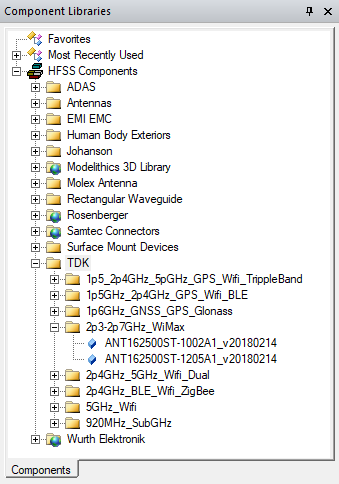
You can also access the TDK library using Draw>3D Component Library> Browse... to open the Browse 3D Component dialog. You then click SysLib to display the libraries included in your installation. You can select from the TDK models, and navigate the folders to select from available components.
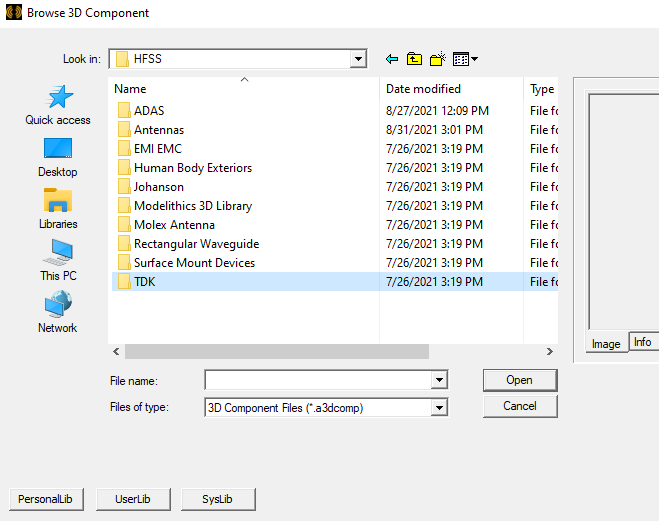
Once you have selected a Component file, you can view the Image and Info for that component.
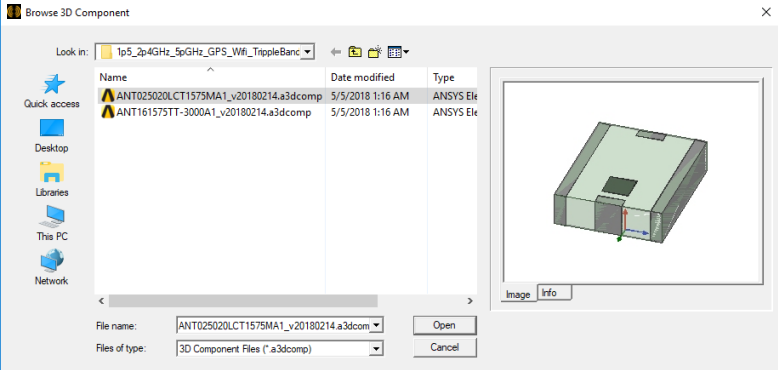
You can click Open to display the Insert 3D Component dialog box. You can view the Image and Info tabs for that component. You can also open the Insert 3D Component dialog by double-clicking on a model in the Component Libraries window. See Inserting a Component into a Design.
For Help and technical information for the TDK 3D Components, see: https://product.tdk.com/info/en/products/rf/rf/antenna/index.html
