Rectangular Waveguides: 3D Component Library
There are two ways to view the Rectangular Waveguides library. If you have enabled View > Component Libraries, you can navigate to the different models in the tree. You can drag and drop models from the Component Libraries tree to the 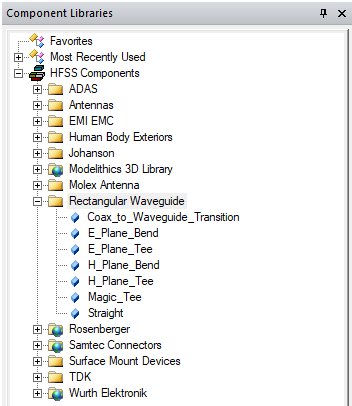
You can also access the Rectangular Waveguides library using Draw > 3D Component> Browse... to open the Browse 3D Component dialog box. you then click SysLib to display the libraries included in your installation.
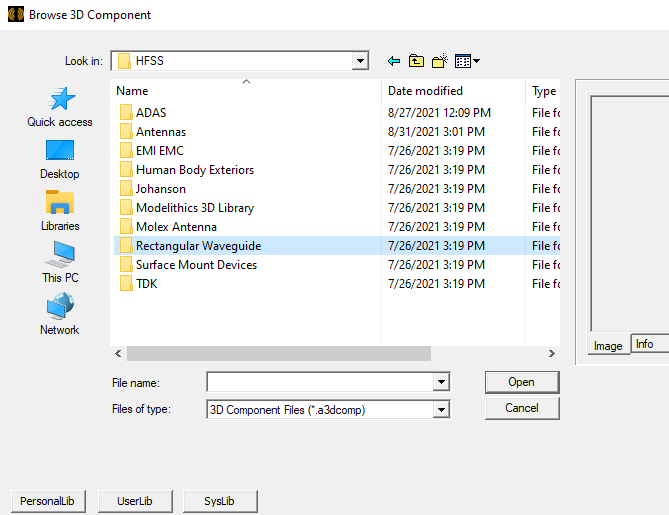
You can select Rectangular Waveguide, and navigate the folders to select from available 3D components. Once you have selected a component file, you can view the Image and Info for that component.
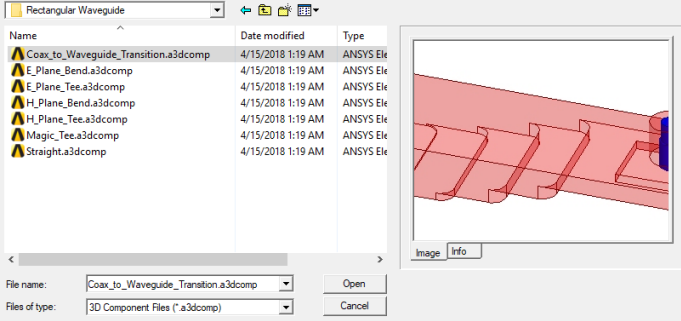
You can click Open to display the Insert 3D Component dialog.
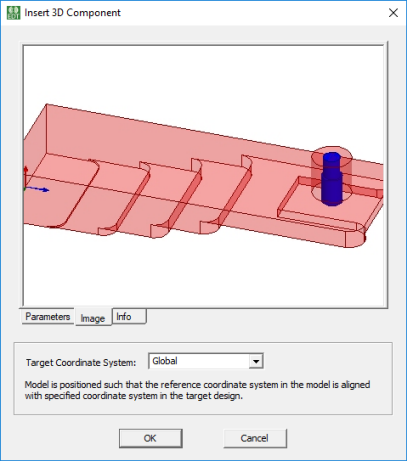
You can also view the Insert 3D Component dialog by double-clicking on a model in the Component Library tree. You can view the Parameters, Image, and Info tabs for that component. See Inserting a Component into a Design.
If you want to edit a 3D Component:
- From Windows Explorer, copy and save the component design file to your PersonalLib or UserLib directory.
- Do an update menu for 3D Components.
- Open the component from the PersonalLib or UserLib directory and use edit mode for making modifications.
