Molex Antenna
There are two ways to view the Molex Antenna 3D Component Library. If you have enabled View > Component Libraries, you can navigate to the different models in the tree. From the Component Libraries tree, you can drag and drop components to the Modeler window.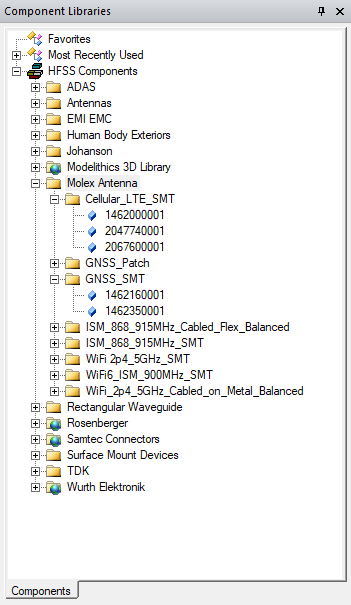
You can also access the Molex Antenna library using Draw>3D Component> Browse... to open the Browse 3D Component dialog. You then click SysLib to display the libraries included in your installation.
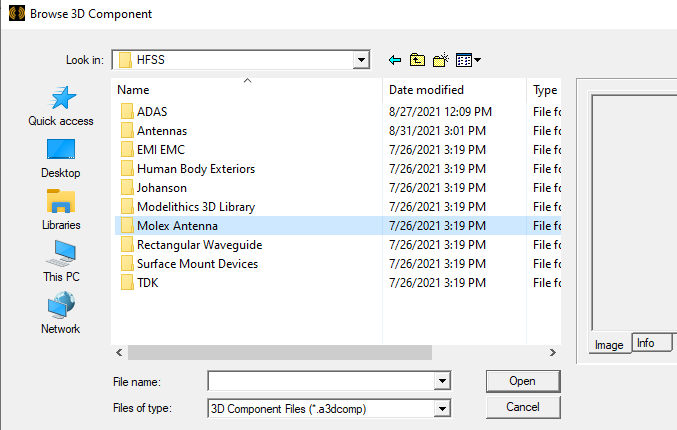
You can select Molex Antenna, and navigate the folders to select from available components.
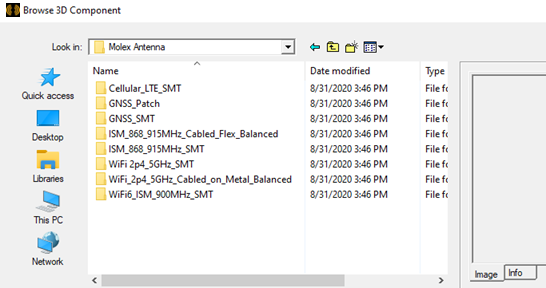
Once you have selected a component file, you can view the Image and Info for that component.
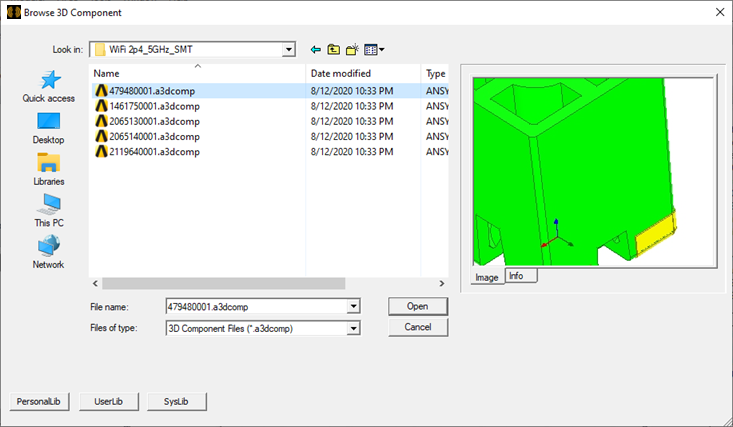
You can click Open to display the Insert 3D Component dialog box. You can also view the Insert 3D Component dialog by double-clicking on a model in the Component Library tree. You can view the Parameters, Image, and Info tabs for that component. See Inserting a Component into a Design.
