Human Body Exteriors
There are two ways to view the Human Body Exteriors in the 3D Component Libraries. If you have enabled View > Component Libraries, you can navigate to the different models in the tree. From the Component Libraries tree, you can drag and drop models to the Modeler window.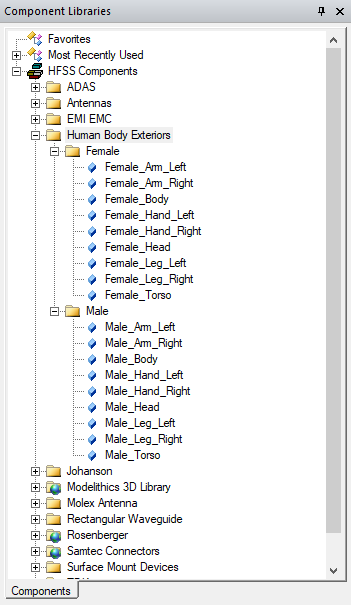
You can also access the Human Body Exteriors library using Draw > 3D Component Library > Browse... to open the Browse 3D Component dialog. you then click SysLib to display the libraries included in your installation.
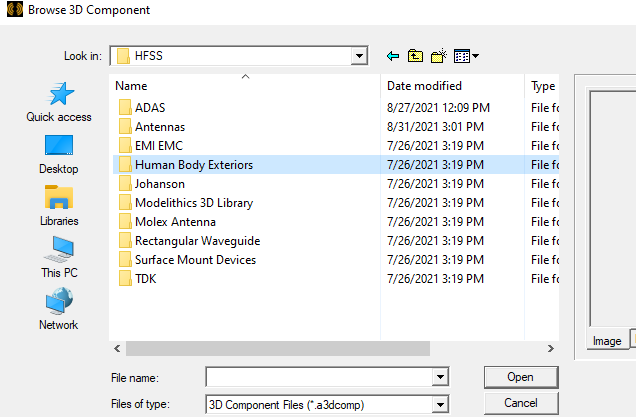
You can select from the Human Body Exterior models, and navigate the folders to select from available components. Once you have selected a Component file, you can view the Image and Info for that component.
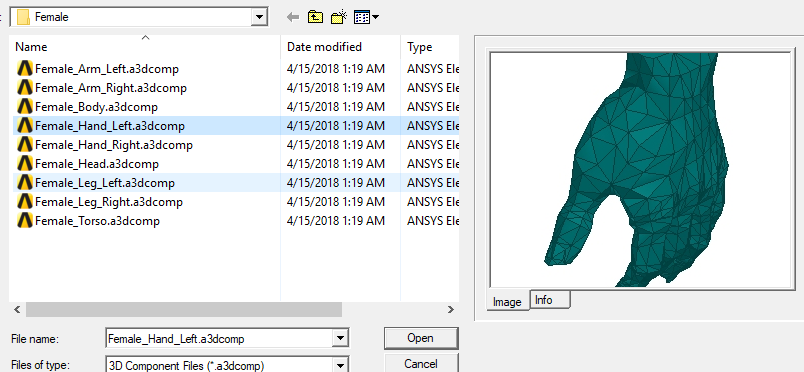
You can click Open to display the Insert 3D Component dialog box. You can view the Image and Info tabs for that component. Human Body Exteriors do not have parameters.
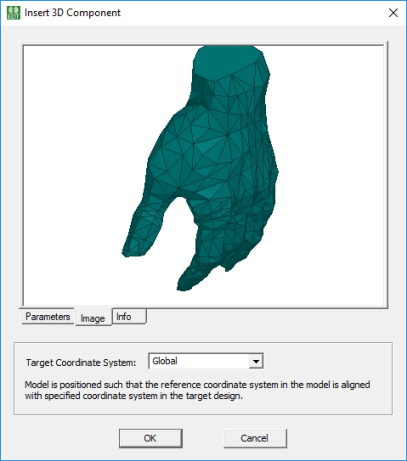
You can also open the Insert 3D Component dialog by double-clicking on a model in the Component Libraries window. You can view the Image, and Info tabs for that component. See Inserting a Component into a Design.
If you want to edit a 3D Component:
- From Windows Explorer, copy and save the component design file to your PersonalLib or UserLib directory.
- Do an update menu for 3D Components.
- Open the component from the PersonalLib or UserLib directory and use edit mode for making modifications.
