Antennas: 3D Component Library
There are two ways to view the Antennas in the 3D Component Library. If you have enabled View > Component Libraries, you can see the Component Libraries window. You can drag and drop models from the Component Libraries window to the 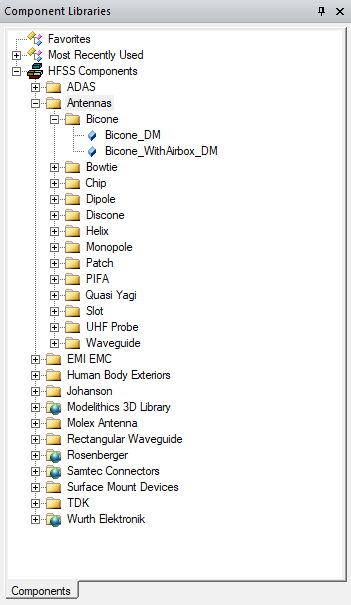
You can also access the Antennas library using Draw > 3D Component Library > Browse... to open the Browse 3D Component dialog. You then click SysLib to display the libraries included in your installation. You can navigate to HFSS/Antennas, and navigate the folders to select from available components.
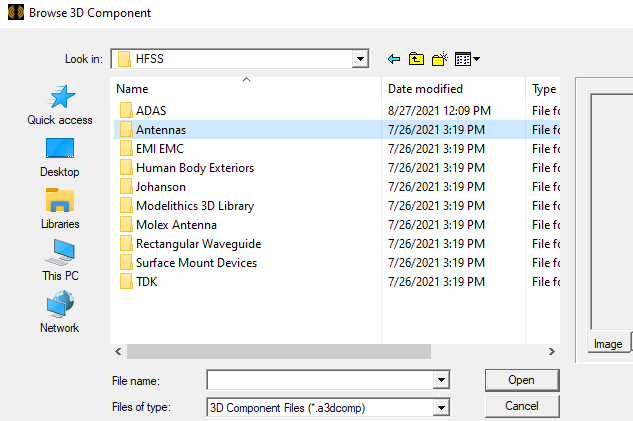
Once
you have selected a component file, you can view the Image and Info for that
component. 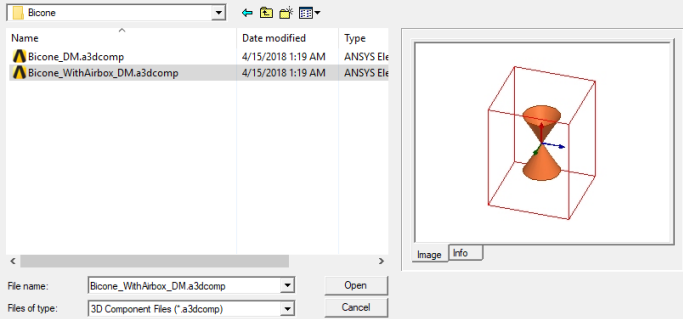

You can click Open to display the Insert 3D Component dialog box. You can also open the Insert 3D Component dialog by double-clicking on a model in the Component Libraries window. You can view the Parameters, Image, and Info tabs for that component. See Inserting a Component into a Design.
If you want to edit a 3D Component:
- From Windows Explorer, copy and save the component design file to your PersonalLib or UserLib directory.
- Do an update menu for 3D Components.
- Open the component from the PersonalLib or UserLib directory and use edit mode for making modifications.
