Remote Analysis
It is possible to solve a project on a different machine from the one on which you are running Ansys Electronics Desktop. This is particularly useful when you want to take advantage of a more powerful machine but it is not convenient to access that machine. This process involves configuring the machine that will perform the solve (the remote machine), as well as the machine from which the simulation is to be launched (the local machine).
This can also be extended into distributed analysis, where a specified analysis, if supported, is concurrently solved on multiple machines.
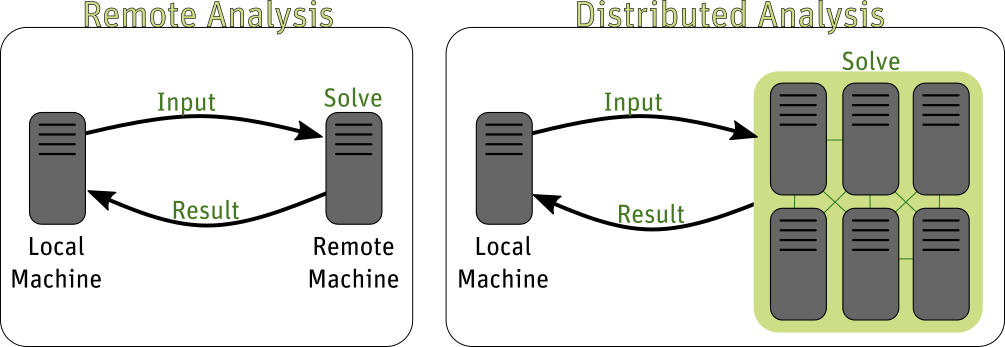
In both Remote and Distributed Analysis, communication between machines can drastically affect performance. Use of a high-speed network system, such as Gigabit or Infiniband, is recommended for optimal performance.
The rest of this topic covers the following:
- Prerequisites for Remote and Distributed Analysis
- Configuring the Local Machine to Solve Remotely
- Remote Analysis Options
- Running Remote Analysis
The Export Options Files command writes XML files containing options settings at all levels to the specified directory. Tools > Options > Export Options makes it easier for different users to use Ansys EM tools installed on shared directories or network drives. For some example use cases, see: Example Uses for Export Options Features.
Prerequisites for Remote and Distributed Analysis
- You must have installed Ansys Remote Simulation Manager (RSM) or a supported High Performance Computing (HPC) management software program (See: High Performance Computing (HPC) Integration).
The list of currently supported HPC software includes:
- Platform's Load Sharing Facility or LSF
- Altair's PBS
- Sun GridEngine
- Microsoft® Windows® Compute Cluster Server 2003
- Microsoft® Windows® HPC Server 2012 R2
- Ansys Electronics Desktop must be accessible from all remote machines as well as on the local machine. If the analysis uses MPI, then the path of the Ansys Electronics Desktop installation must be the same on all of the machines used for the analysis (remote and local). This may be a shared network path accessible from all hosts. Alternatively, it may be a local installation on each host; in this case the installation path must be the same for all hosts. If using a shared network path, there should not be a local installation of the same Ansys Electronics version on any of the hosts. See Distributed Analysis for information on whether MPI is needed for the analysis.
- If you use RSM, it must be accessible from all remote machines. In addition, the Ansys Electronics Desktop engines must be registered with each initialization of RSM.
To do this on each machine:
- From Windows, click Start > Programs > Ansys EM Suite 2024 R2 > Register withRSM. You can also run RegisterEnginesWithRSM.exe, located in the product subdirectory (for example, C:\Program Files\AnsysEM\v242\Win64\RegisterEnginesWithRSM.exe).
In each case, you see a dialog box confirming the registration. Click OK to confirm.
- From Linux, run RegisterEnginesWithRSM.pl, located in the product installation directory (for example, /apps/AnsysEM/v242/RegisterEnginesWithRSM.pl).
If the RSM service cannot run due to permission issues for the configuration file, it issues an error message and exits.
If your product is not registered with RSM, the analysis will run locally.
- From Windows, click Start > Programs > Ansys EM Suite 2024 R2 > Register withRSM. You can also run RegisterEnginesWithRSM.exe, located in the product subdirectory (for example, C:\Program Files\AnsysEM\v242\Win64\RegisterEnginesWithRSM.exe).
Configuring the Local Machine to Solve Remotely
To set
Remote Analysis Options
You can also set Remote Analysis Options from Tools > Options > General Options > General > Remote Analysis.
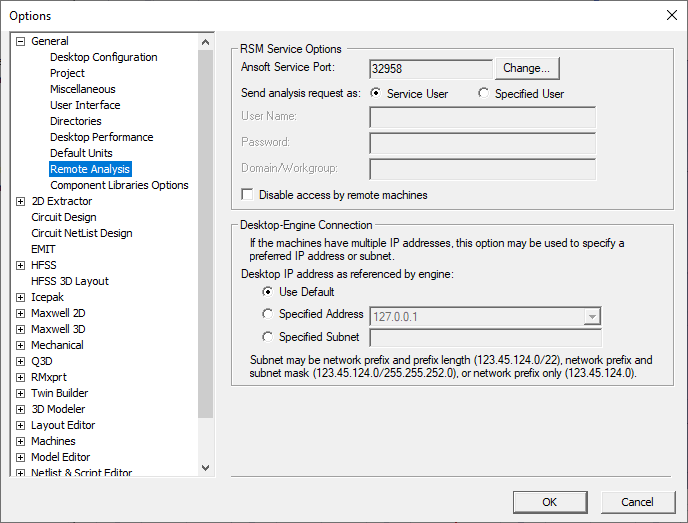
Select whether to run simulation processes as the user running RSM (Service User), or sd a Specified User. If you select Specified user, you must provide the User Name, Password, and any Domain/Workgroup on which this user is defined. If the name or password is incorrect, the Messages window issues a warning, and the solver attempts to perform the analysis as the Service User.
Running Remote Analysis
When you run a simulation remotely, you should see a message in the Progress window identifying the design name and the specified remote machine. You will see Progress messages as the simulation continues. When the simulation is complete, you will see a message in the Messages window.
