Multi-Step Job Submission
Multi-step job submission allows you to divide the simulation of a project on a cluster as two or more jobs, each of which has unique resource specifications. For example, creating the initial mesh and doing adaptive refinement can use a single machine, while frequency sweeps can easily be distributed over many machines. Breaking up the simulation into multiple steps allows the first job to do initial meshing and adaptive passes, only reserving a single compute node, or maybe even reserving just a partial node. The second job can then do the frequency sweep(s), reserving and using multiple nodes. Note that while the first job runs, because it may only be using one node, other nodes are available for other jobs. The Ansys Electronics Desktop job submission GUI allows you to submit multi-step jobs, and specify compute resources individually for each step. Electronics Desktop can also be used to monitor the execution of multi-step jobs.
Limitations
Multi-step job submission is only allowed for a single setup of a project. Only certain design types (or setup types for a given design type) offer this functionality. Ansoft RSM does not support multi-step jobs because it does not have queuing capabilities.
How-to Specify Multi-Step Job Submission
From an open project, right-click a setup in the project tree, and select Submit Job... on the shortcut menu. This pre-populates the Submit Job To window's Analysis Specification tab for the selected setup. Select the Compute Resources tab. If the design setup and selected scheduler allow for multi-step submission, and your computing resource supports it, the Compute Resources tab shows the Multi-Step... button and the Use multi-step submission check box is enabled.
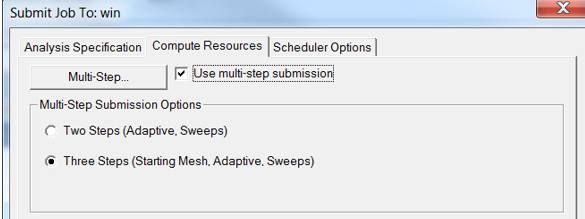
If the Multi-Step button and check box are not enabled it could be because you have not selected a single setup, the design type of the setup does not support Multi-Step, or the scheduler type (e.g., RSM) does not support it.
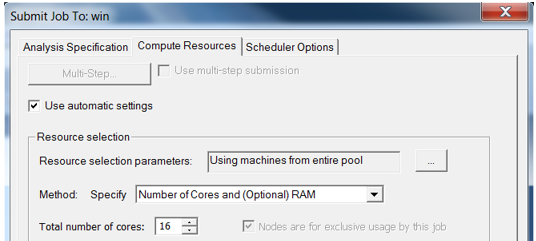
On the Compute Resources tab, check the Use multi-step submission box and select the appropriate submission option, that is:
- Two Steps for Adaptive and Sweeps
- Three Steps for Mesh, Adaptive, and Sweeps
Then click Multi-Step…, which will bring up a Compute Resources for Multi-Step Jobs dialog box where there is a tab for each step used, that is for potential for Mesh, Adaptive, and Sweeps.
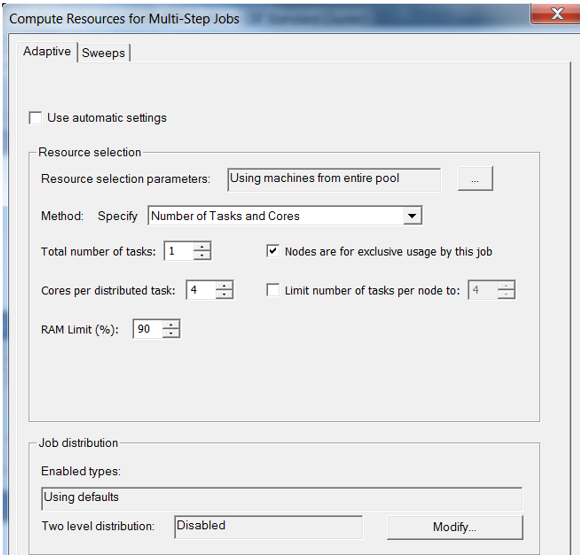
Notice, for example, that the Sweeps tab lists the same resources choices but they can be assigned differently.
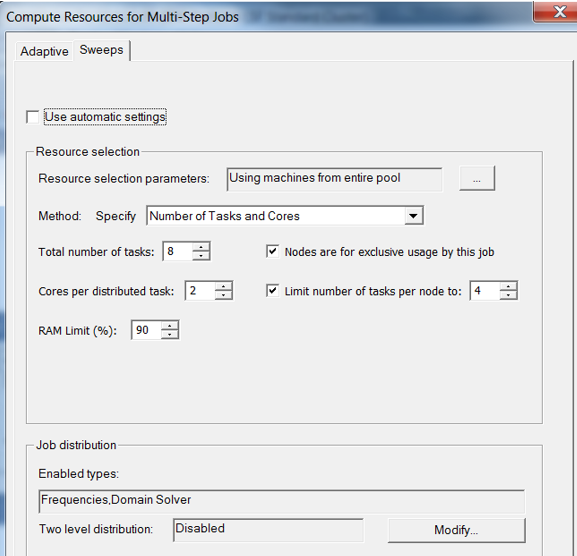
Set the desired compute resources for each step and click OK.
The Summary field of the Compute Resources tab shows a text summary of resource specifications used for each step.
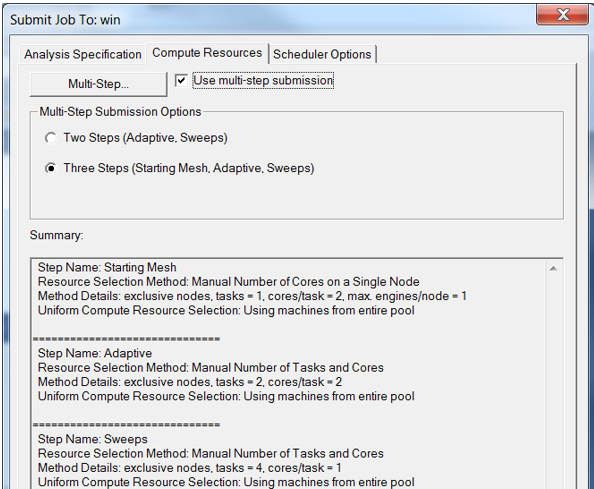
If desired, set the job name on the Scheduler Options tab. When the jobs are submitted, each will have a name given by job name (if any) appended with the name of the step for the job. For example, if the job name entered is “MultiStep”, then the individual jobs might be named “MultiStep-Adaptive” and “MultiStep-Sweeps”.
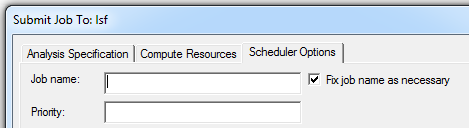
There is a new Fix job name as necessary check box for the job name. This applies only to certain schedulers where there are constraints on the job name. It is useful to ensure proper submission in the case where appending the step name results in an invalid job name.
When you click Preview Submission, you see a preview for each step, all in the same output window. Any errors or warnings for a step, generated during preview validation, are displayed with the text for the preview of that step.

When you click Submit Job, each job is submitted individually, and dependencies are set with the scheduler so that subsequent jobs wait for the prior step’s job to complete before starting. Any errors in job submission for any step prevent further steps from being submitted.
The dialog reporting successful submission has been modified slightly for multi-step jobs. It will show the jobs IDs of all jobs that are part of the multi-step job sequence.
Multi-Step Job Monitoring
You can monitor the job step in progress. When one job completes, the status shows “Completed”, but monitoring restarts once the next job step is running.
Aborting a Job Step
You can also abort the job step in progress. With multi-step jobs submitted from the Electronics Desktop GUI, this will also cause remaining jobs (which would otherwise remain queued in the scheduler) to be canceled.
Archive Projects for Multi-Step Job Submission
Note that you can submit archive projects. Monitoring is based on the archive for the first step, then on the extracted project for subsequent steps.
Submitting a Job without Opening the Project
You can also submit a job without opening the project. This can be done by choosing Tools > Job Management > Submit Job… and then manually entering the project path (You can also use Browse can to select the project.) Note that you must also select a single nominal setup before the Use multi-step submission check box is enabled on the Compute Resources tab.
