Organizing the History Tree
To organize and sort objects in the History Tree, right-click any object in the history tree to display the shortcut menu and select History Tree Layout.
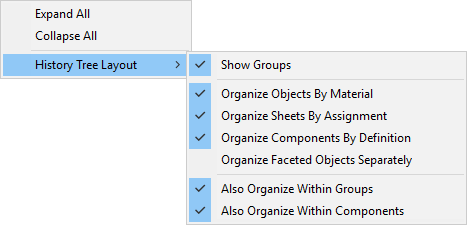
The shortcut menu contains the following commands:
- Show Groups
- Organize Objects By Material: This option is applicable to 3D objects and also to sheet objects that have the Shell Element attribute selected and a material selection specified (Mechanical - Thermal designs only). Imported solid objects that have no material specified yet are listed in a group named Unassigned. Non-model objects are listed in a Non Model group.
- Organize Sheets By Assignment: This option is applicable to sheet objects only (including Mechanical – Thermal shell objects with a boundary or excitation assigned). Sheet objects are grouped according to the boundary or excitation assigned. When a sheet is assigned both a boundary and an excitation, it is grouped according to the last assigned excitation (that is, the group name is the last assigned excitation). When multiple boundaries are assigned to a sheet, the sheet is grouped according to the boundary with the highest priority, and that boundary is used as the group name. The boundary priority depends on the design type, as follows:
- HFSS and Maxwell: Priority is specified by the user.
- Icepak, Mechanical, and Q3D: The last created boundary has the highest priority
- Organize Components By Definition
- Organize Faceted Objects Separately
- Also Organize Within Groups
- Also Organize Within Components
