Custom Keyboard Shortcuts
Click Tools > Keyboard Shortcuts to open the Keyboard Shortcuts window. Here, you can view existing assignments, create new shortcuts, and save or load assignment files.
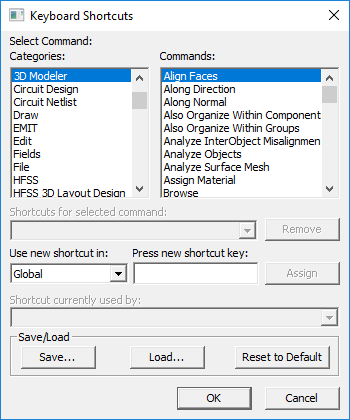
Selecting a Command Category populates the Commands list with the available commands for that category. If the command has an assigned shortcut, it is displayed in the Shortcuts for the selected command field. You can use the Remove button to disable the shortcut for the selected command. If the selected command does not have an assigned shortcut, the Shortcuts for selected command field and the Remove button are unavailable.
To create a new shortcut key:
- Select the Category and Command.
- If you want to disable a current assignment for the selected command, click Remove.
- To assign a keyboard shortcut, place the cursor in the Press new shortcut key field.
- The Use new shortcut in drop-down list displays Global by default, which means that the shortcut will apply to all applicable contexts. If a limited context exists, the menu offers a selection.
- When you have made your desired assignments, you can save them to a named file.
- Click OK to save the current settings, or Reset to Default.
The field displays the keystrokes you make. When you have made keystrokes, the Assign button becomes available. If you combine keystrokes, these are displayed with a plus sign (+) between them. For example, Ctrl+P or Alt+O.
If the shortcut you select is currently in use, that information displays in the Shortcut currently used by field.
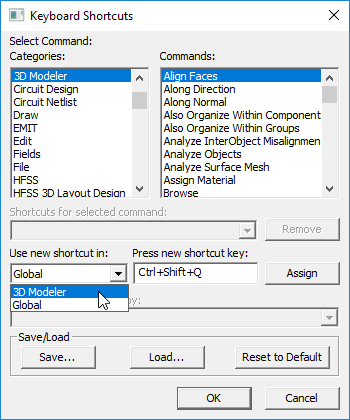
Click Save... to save the assignments to your desired location in Ansoft Keyboard Shortcut (*.aks) format.
If you have an existing *.aks file, use the Load... button to locate and select the file.
