Edit Libraries window
After choosing a library to edit, the Edit Libraries window opens with a tab open to the library you selected, such as the Materials Browser.
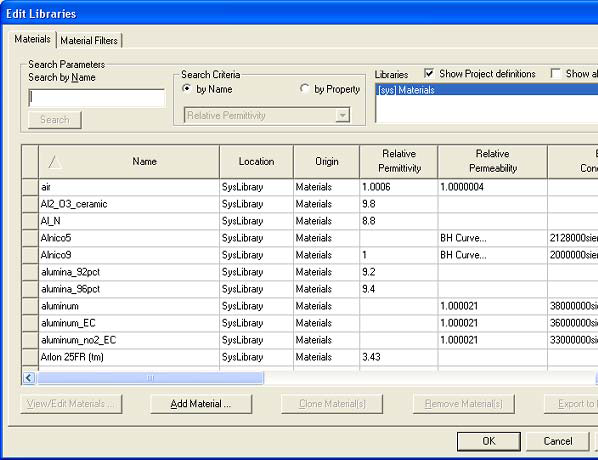
The Edit Libraries browser searches library objects using filters based on a number of attributes:
- Name
- Property
- Model type
You can customize the Edit Libraries window by clicking Show Project definitions and Show all libraries (to override filtering).
The following Edit Libraries browser controls are available:
- Edit – Edits properties/attributes for the selected object. The resulting object can have the same name as the original, but it is saved to the current project, rather than back to the library. In effect, you have “checked out” the part in order to edit it. If you want to write it back to the library and overwrite the original part, use Export to Library.
- Add – Creates a new object in the selected library.
- Clone – Creates a copy of a selected object with a different name in the selected library.
- Remove – Removes an object on the library
- Export – Exports edited objects from a project to a library, or exports selected objects from one library to another. If the component you are exporting is hierarchical, after you click to Export and specify a library name in the Export to user library window to open the Export Hierarchy window. For more information see Exporting Hierarchical Components.
Note:
- When you modify a library component, the modified definition is automatically transferred to the components available to the current project. In effect, you have “checked out” the component to modify it, and it is now in the project. The original library definition is intact. To update the library definition, you must do the extra step of exporting the modified component on the project to the library.
- Subcircuits automatically inherit higher-level library configurations.
- Project variables and project datasets used in designs represented by hierarchical components is saved to the library with the component and restored when the component is used. If the variable or dataset already exists in the project (determined by name), the library version is ignored. When creating project variables or datasets for hierarchical component designs to be saved in a library, ensure the names of the variables and datasets are appropriate and not likely to clash with those of other hierarchical components or common defaults.
