2D and Circuit Updating Post-processing Data
To manually update the report that is active in the design area using the latest simulation results, right-click in the report and select Update Report on the menu. Alternatively, click the Report entry in the menu and select Update Report(the text of the Report entry depends on the type of report being displayed).
In a schematic design, an option is available to control all schematic-based analyses. Select Nexxim Circuit Options from the Tools > Options > General Options drop-down. Here is the Nexxim Options window:
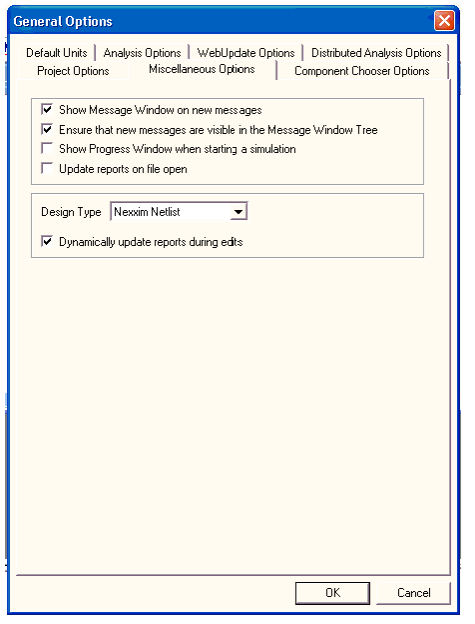
On all three options windows, the option Dynamically update reports during edits is available beneath the Miscellaneous Options tab and controls the version of solution data to be reported.
Electronics Desktop solution data is versioned. You might have solution data for a particular state of the Design, then edit the Design and re-simulate. Solution data is now available for both states of the Design. Suppose the following sequence occurs:
- You simulate and create a report. The report displays the current solution data (state 1).
- You edit the design. The report is marked ‘Invalid’ (a large “X” appears in the upper-right corner of the report window and on the report icon in the Results folder in the Project Manager window.
- You rerun the simulation. The report is updated with the latest solution data (state 2), and the report is marked as valid (the “X” disappears).
- Now you click Undo. Electronics Desktop still has the ‘old’ solution data (state 1). If the option Dynamically update post-process data on edit is off, the State 2 report data becomes invalid again. If Dynamically update post-process data on edit is on, Electronics Desktop reloads the now valid state 1 solution data into the plot and marks it valid.
- Upon Redo, the result again depends on the setting of the Dynamically update post-process data on edit option. If the option is off, the report becomes valid again (the state 1 data was not reloaded by the Undo operation, so the report is still displaying state 2). If the option is on, the state 2 data is reloaded dynamically and plot is also valid.
