2D Overlaying Near Fields on a 3D View
Near fields calculated as the results of a Planar EM simulation can be displayed as overlays on the 3D viewer.
- To ensure that the near field information
can be generated, the sweep setup must specify a Discrete frequency
sweep, and the Generate Surface Current option must be enabled
(checked):
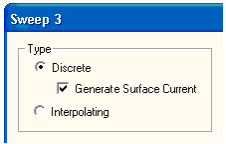
- Run the Planar EM analysis with the sweep.
- to open the near field overlay, expand the Analysis icon in the Project Manager window, and select Setupm > Sweepn > Results > Near Field (m and n identify the particular solution setup and sweep setup, respectively). Also select from a list of corresponding Setup/Sweep overlay choices which are displayed when you right-click Field Overlays in the Project Tree to open the Near Field window. The window has three tabs and at the bottom of each tab are three buttons:
- Apply is activated whenever you change a value. Click Apply to start the display, and see the effect of each change. The window stays open.
- When no values are changed on any tab, the OK button starts the display. When one or more values have been changed, OK applies the changes. In either case, OK closes the window and adds an icon for the overlay under the Results icon in the Project window.
- Cancel is active as long as no changes have been applied. Cancel closes the window without changing any values. If the overlay is already displayed, it does not change. If Cancel is pressed before any overlay is displayed, the overlay is canceled.
-
The Near Field window opens with the Geometry tab displayed:
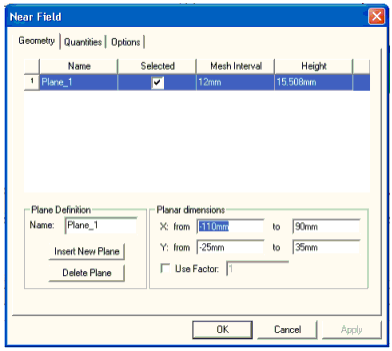
-
Use the options in the Geometry tab to select (or define) one or more planes for the calculation, including the dimensions to be used, and a scale factor if appropriate.
-
Click the Quantities tab to select the near field quantity to be calculated:
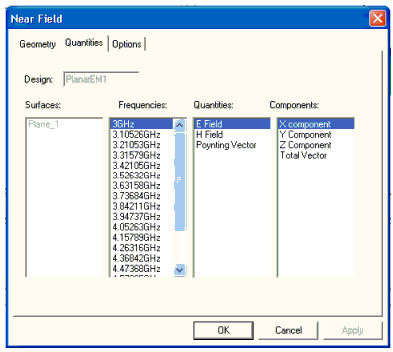
-
If more than one surface is involved, select a surface on the Surfaces group box.
-
Select a frequency on the Frequencies list. The frequencies are the ones swept in the analysis.
-
Select a field type on the Quantities list. E is the electronic field, H is the magnetic field, and the Poynting Vector is the (E´H*) field, where H* is the complex conjugate of the H matrix.
-
Select a vector component on the Components field.
-
Click the Options tab to specify the display options for the near field overlay:
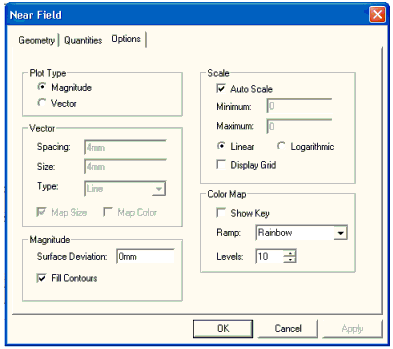
-
In the Plot Type group box, select Magnitude to enable the Magnitude group box options or select Vector to enable the Vector group box options.
-
In the Scale group box, select Auto Scale (the default), or deselect Auto Scale and enter custom Minimum and Maximum scaling values. Select Linear or Logarithmic scaling (the default is Linear), and toggle Display Grid on or off (the default is off).
-
In the Color Map group box, select the Ramp type (Rainbow is the default; other options are HueScale, Magenta, and Temperature), set the number of Levels (the default is 10 levels), and toggle the color key (Show Key) on and off (the default is off).
-
When you click Apply or OK in any of the Near Field window tabs, the 3D viewer window opens with the near field values overlaid on the geometry:
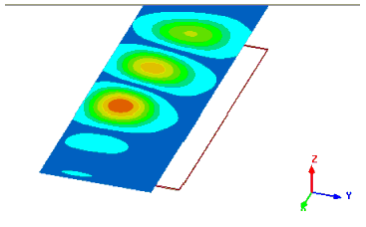
-
To dismiss the overlay, expand the Results icon in the Project Manager window, right-click Setup > Sweep > Near Field, and select Delete.
