2D Overlaying Far Fields on a 3D View
Far fields calculated as the results of a Planar EM simulation can be displayed as overlays on the 3D viewer.
- To ensure that the far field information
can be generated, the sweep setup must specify a Discrete frequency
sweep, and the Generate Surface Current option must be enabled
(checked):
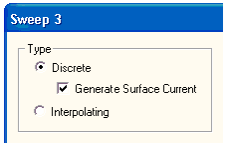
- Run the Planar EM analysis with the sweep.
- to open the far field as an overlay,
expand the Analysis icon in the Project Manager window, and select Setupm
> Sweepn > Results > Far Field (m and
n identify the particular solution setup and sweep setup, respectively).
Also select from a list of corresponding Setup/Sweep overlay
choices which are displayed when you right-click Field Overlays
in the Project Tree. The 3D viewer window opens with the
far field values overlaid on the geometry:
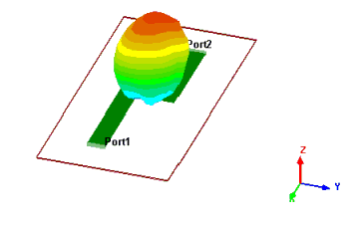
The display properties of the Far Field overlay cannot be changed. The Ramp type is Rainbow, and the number of levels is 20.
- To select the frequency for the far field
overlay, expand the Results icon in the Project Manager window, and select
Setupm:Sweepn:Far Fieldk
> Frequency. The Frequencies window opens:
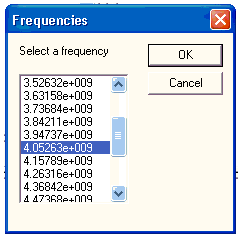
The list displays the frequencies that are swept in the analysis. When you select a frequency on the list, the overlay displays the far field values calculated at that frequency. Click OK to leave the overlay at the selected frequency, or click Cancel to close the window without applying any frequency changes to the overlay.
- To dismiss the overlay, expand the Results icon in the Project Manager window, right-click Setupm:Sweepn:Far Fieldk, and select Delete (m, n, and k identify the particular solution setup, sweep setup, and far field setup, respectively).
