Clean Up Solutions
Complete these steps to clean up solutions.
-
From the Project Manager window, expand the Project Tree and [Active Design Folder]. Then right-click the Analysis folder and select Clean Up Solutions
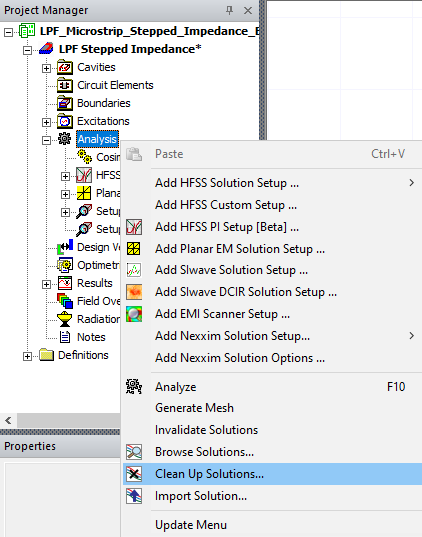
The Clean Up Solutions window opens.
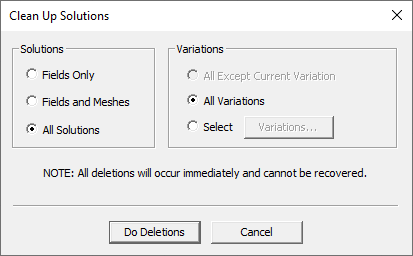
-
From the Clean Up Solutions window, choose which solutions to delete on the Solutions area (e.g., Fields Only, Fields and Mashes, or All Solutions).
-
Choose which variations to delete on the Variations area (e.g., All Except Current Variation, All Variations, or Select Variations).
-
To choose specific variations, choose Select and click Variations to open the Select Variations window. Then select variations to delete.
-
Click Do Deletions to delete all the selected meshes, matrices, field data, and variables. Any post-processing reports or field overlays that included deleted data are marked with an X in the project tree; they are invalid until new solution data is generated.
