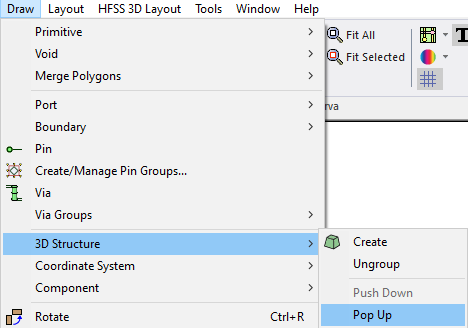3D Structures
A 3D structure is a special type of coordinate system (CS). Objects are grouped together as a 3D structure in the same way objects are grouped in a relative CS, with the following differences:
- When corresponding objects exist on two different layers of the project (e.g., a ground plane and a trace layer) and belong to the same 3D structure group, faces are automatically generated that span the various layers and connect the objects on the two stackup layers resulting in 3D solid or planar geometry.
- Unlike in a CS, you cannot nest a 3D structure within another 3D structure. However, in addition to creating a 3D structure relative to the global CS, a 3D structure is created within any existing relative CS.
Activate a 3D structure to modify the objects within it (e.g., move, resize, et cetera). First, navigate to the Layout Editor. From Draw, select 3D Structure and use the commands described in the following subsection.
Creating 3D Structures
When two or more objects on different layers are selected, the Draw > 3D Structure > Create command connects the objects to create a single 2D or 3D object. Objects being connected must possess the same number of points.
- If the selected objects contain open lines, the created structure is a two-dimensional face (i.e., a cross-layer plate) that spans the different layers.
- If the selected objects contain closed lines, the created structure is a three-dimensional solid (i.e., a 3D Via) that spans the different layers. These 3D surfaces are included in the planar EM model. 3D structures also possess a material attribute.
- If the user selects Create and no objects are selected, the user must manually place the structure. The current CS is then set to the new 3D structure.
When Draw > 3D Structure > Create is used to create a structure using a selection of closed polygon lines, the order in which the lines are selected is not significant. Lines are automatically ordered according to elevation before being connected by the closed surface. But when a structure is created using open lines, the selection of lines is order-significant (i.e., lines are connected in the order in which they are chosen).
3D Ungroup
The following ungroup command is available when working with 3D structure objects.
- The Draw > 3D Structure > Ungroup command ungroups all selected objects and deletes the relative CS. Ungrouping 3D structures removes the connecting 3D surface between the objects that make up the structure without removing the objects.
3D Push Down and Pop Up
The 3D structure Push Down and Pop Up commands allow users to switch between a 3D structure and the global or relative CS on which it is based. Refer to the subsection within Coordinate Systems.
- From Draw, select 3D Structure > Push Down to activate the next lower level of the global CS. Repeat, as appropriate.
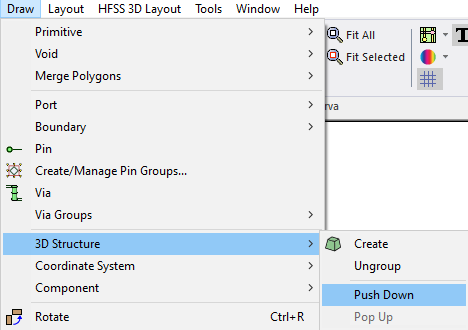
- From Draw, select > 3D Structure > Pop Up to activate the next higher level of the global CS. Repeat, as appropriate.