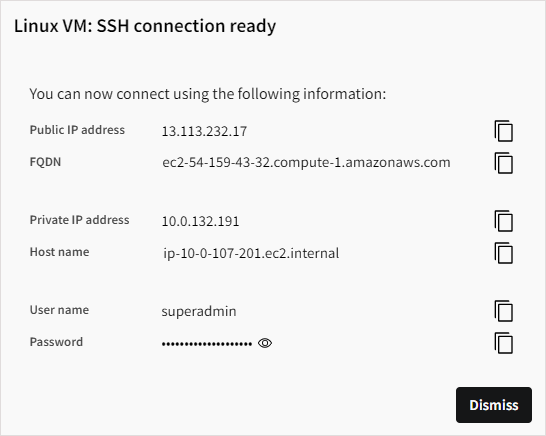Unlocking a GNOME Virtual Desktop
After launching a Linux virtual desktop that has GNOME Desktop installed, GNOME may go into sleep mode after a certain period of time, causing the desktop to become locked.
When the desktop is locked, you are prompted to enter the password for the superadmin user:
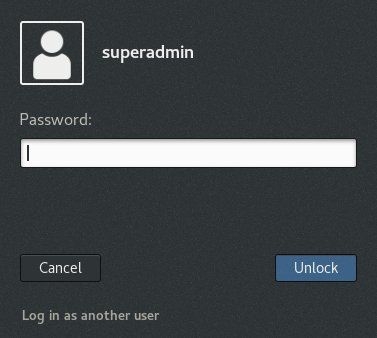
To obtain the password and unlock the virtual desktop:
Tip:
To prevent the screen from locking again, you can disable Screen
Lock.