Connecting to an Autoscaling Cluster Head Node
You can connect to the head node of an autoscaling cluster using SSH. You may, for example, want to view the status of the cluster using the sinfo command. You can do this from your local machine or a virtual desktop on which you can access Ansys Gateway powered by AWS.
To connect to a cluster head node:
Open the project space containing the autoscaling cluster.
Click the autoscaling cluster to display its details.
Ensure that the cluster is in the Running state. If it is stopped, you must start it.
On the Details tab, in the Head node section, click Connect.
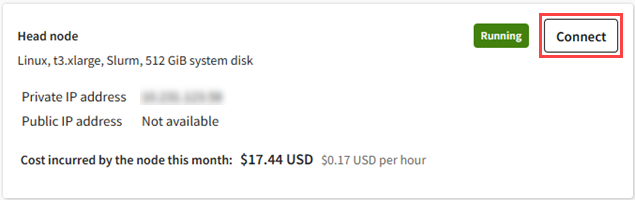
A connection dialog is displayed. For example:
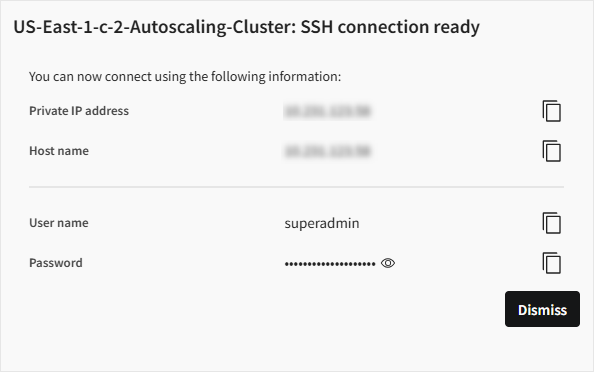
Use the information in the dialog to connect to the head node using SSH. For example:
ssh <User name>@<IP address>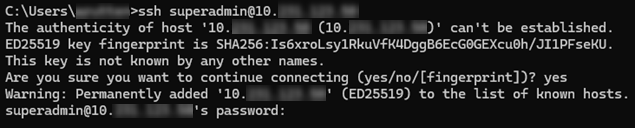
Once connected you can issue commands. For example, for a Slurm cluster, you can use sinfo to display a list of queues and the status of cluster nodes:

See also:


