Adding Availability Zones
Before project spaces and resources can be created in Ansys Gateway powered by AWS, a tenant administrator must specify the availability zones from which computing and networking resources can be provisioned. When an availability zone is added to the configuration, it appears in the Availability zone drop-down list when administrators are creating project spaces and resources.
Make sure that your Virtual Private Clouds (VPCs) have internal connectivity in AWS. See Ensuring Connectivity Between Virtual Private Clouds (VPCs) and Availability Zones.
Make sure that your VPCs have outbound connectivity in AWS. Depending on whether you have enabled the generation of public IP addresses for virtual machines, refer to the topic that applies to your environment:
Make sure that VPCs for any added subnets have a CIDR block within the range 10.0.0.0/8.
To add an availability zone:
-
On the main toolbar, click
 to display the Administration
menu.
to display the Administration
menu. -
In the navigation pane, select Availability zones.
On the Availability zones page, click Add availability zone.
-
Keep the Add availability zone dialog open while you open another browser tab.
On the new browser tab, go to the AWS portal and go to the VPC Management console.
In the AWS portal, under Virtual Private Cloud, select Subnets. You should add an availability zone in Ansys Gateway powered by AWS for each of the subnets listed in your VPC.
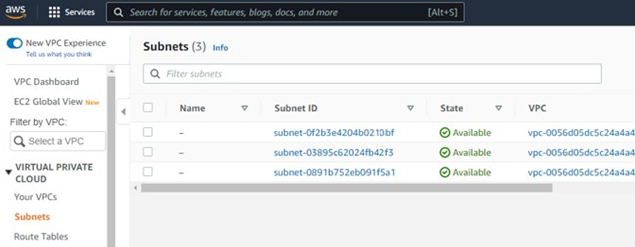
In Ansys Gateway powered by AWS, in the Add availability zone dialog, specify the following settings:
Name. The name of the availability zone as it will appear in Ansys Gateway powered by AWS.
Account. The AWS Account to which the virtual network is scoped. See AWS Accounts in this guide.
Region. The AWS region from which resources will be provisioned.
VPC ID. The name/ID of the Virtual Private Cloud (VPC) into which resources will be deployed, as defined in the AWS portal.
Subnet ID. The name/ID of the subnet (within the specified VPC) into which resources will be deployed, as defined in the AWS portal.
Required tags. If required tags are displayed, specify their values. For example:
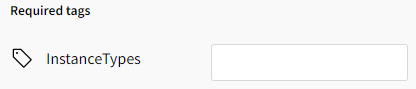
Tag availability depends on the tags defined for availability zones on the Administration > Tags page. For more information about tagging, see Tags.
Custom tags (optional). To apply a custom tag, click Apply custom tags, then select the custom tag to apply. Tag availability depends on whether Custom tags have been defined on the Administration > Tags page.
-
Click Add. The availability zone is added to the list and will now be available when administrators create project spaces and resources.
Repeat the above steps to add an availability zone for each subnet in your VPC.


