Known Issues and Limitations
Subscriptions and Setup
If setup of Ansys Access on Microsoft Azure does not complete successfully and you cancel your SaaS subscription, the tenant may not get properly offboarded in some cases. This can cause issues if you later try to run the setup again. (1164051)
To resolve this issue, contact Ansys support. They will take steps to fully remove the tenant from the database, enabling setup to be completed successfully.
If you cancel your Ansys Access on Microsoft Azure subscription via the SaaS Subscriptions page in Azure portal, the tenant may remain accessible for a period of time. If this occurs, Ansys advises that you do not create any new resources as this may incur additional costs. (1240446)
When configuring custom IT policy extensions, parameter attributes are not supported for Windows PowerShell (.ps1) scripts. When defining parameters in the parameter list, include only the parameter names (and types, if needed) without any attributes. (1359154)
Licensing for Ansys Applications
If you enable the 'Use custom licensing settings' option when creating a virtual desktop or autoscaling cluster, but do not specify any custom licensing settings, the resource is configured to use global licensing settings even though you chose not to use global licensing settings. (1354059)
When viewing resource details, licensing information is only displayed if you are a tenant administrator. (1362018)
Virtual Desktops
If there is not enough capacity of GPU-enabled virtual machine sizes available when creating or restarting a virtual desktop with GPUs, the virtual desktop may remain in the Starting state for up to two hours before its state changes to Start Failed and error details are available. (1305081)
If the limit on a project space budget is reached during the conversion of a virtual desktop to an OS image, no warning is displayed, and the conversion is allowed to complete. Since the virtual desktop must remain running during the conversion process, a budget overrun may occur. (1318739)
When creating a virtual desktop using a custom operating system (OS) image (one that was created by converting an existing virtual desktop to an OS image), the following limitations apply:
If the custom image includes an NVIDIA GPU driver (GRID or Tesla), it is not possible to install a different GPU driver. You must choose a virtual machine size whose GPU type is compatible with the GPU driver type being installed with the image. Or, you can choose a virtual machine size that does not have GPUs. In this case, the virtual desktop will function but will not make use of the GPU driver as the machine has no GPUs.
To determine whether a custom image has a GPU driver installed, and which type of driver is installed, you can check the image's properties on the page.
If the custom image does not include a GPU driver, it is not possible to install one on the virtual desktop. If you select a virtual machine size with GPUs, the GPU driver options are inadvertently displayed. If you specify that you want to install a GPU driver, it will not get installed. (1357031, 1359497)
To create a virtual desktop with a GPU driver, you must select a default OS image (such as Windows Server 2022 or Rocky Linux 8.10 by CIQ), or select a custom OS image that includes a GPU driver.
- If the custom image contains a data disk that was available on the original virtual desktop used to create the image, the Configure storage page of the virtual desktop creation wizard lets you freely define another data disk and does not notify you that a data disk already exists in the selected image. If you do define another data disk (instead of selecting 'none'), the virtual desktop will have two data disks. (1305450)
When creating a Linux virtual desktop using a GPU-supported virtual machine size and a custom operating system image with a pre-installed GPU driver, the virtual desktop may fail to be provisioned within the allotted 2-hour window. This issue typically occurs because the startup script does not execute properly on the virtual machine. (1307087)
When applications fail to install due to lack of disk space, their status is incorrectly shown as 'Installed' in the virtual desktop details. (1289128)
When creating a Windows virtual desktop with applications selected for installation, and a Windows update is triggered on the newly created virtual machine, application installation may fail. (975861, 1318356)
To avoid this issue, Ansys recommends that you create the virtual desktop without any applications, and then add applications after the virtual desktop has been created. See Adding Applications to a Virtual Desktop in the User's Guide.
Tesla drivers do not support graphics visualization. If accelerated graphics are desired, use a GRID driver.
On a Linux virtual desktop, use GNOME Desktop with the GRID driver, as KDE does not support accelerated graphics. (1198261)
When connecting to a Linux virtual desktop using the Remote Desktop option, you may be prompted for a root password:
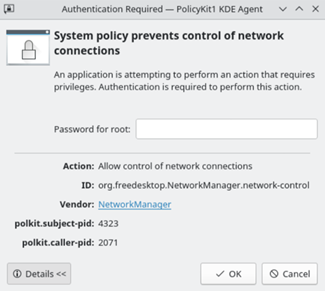
You can ignore this prompt. Click Cancel to close the authentication dialog and continue your session. (1143835)
When connecting to a Linux virtual desktop using an SSH private key via PowerShell or the Windows command prompt, the connection may fail with an 'invalid format' error if the version of OpenSSH being used is greater than version 9.0. (1163234)
The OpenSSH version can be determined using ssh -V.
To work around this issue, Ansys recommends using an alternate SSH client such as MobaXterm.
When shutdown timers are not explicitly defined for a virtual desktop after it is created, the Sign out user who has been idle for timer on Linux and Sign out user who has been offline for timer on Windows may not properly inherit the default value defined in the project space settings, and may instead be blank. For example:

In this case, the timer may activate unexpectedly during a virtual desktop session, causing you to become disconnected from the virtual desktop unless you respond before sign out begins. (1136371)
To resolve this issue on a Linux virtual desktop:
- In the project space, click the virtual desktop to display its details.
- In the virtual desktop properties, select the Timers tab and specify a value for the Sign out user who has been idle for timer.
To resolve this issue on a Windows virtual desktop:
- In the project space, click the virtual desktop to display its details.
- In the virtual desktop properties, select the Timers tab and specify a value for the Sign out user who has been offline for timer.
- Wait one minute.
- Stop and restart the virtual desktop.
Windows virtual machines should have a minimum of 2 vCPUs and 8 GB RAM. To ensure quick startup and efficient operation, Ansys recommends a minimum of 4 vCPUs and 16 GB RAM. (870406)
For Linux virtual desktops created before the September 11, 2024 release, the Get ssh private key action does not work. (1097057)
The hostname displayed in a virtual machine's details may not be the actual hostname of the machine in the Azure domain. This is important if you are trying to connect to a virtual machine from your local machine.
Actual hostnames start with 'ip' (for example, ip-0AEB086C).
If the displayed hostname starts with 'aaa', this is not the actual hostname.

Be aware of the following:
For Windows virtual desktops, the actual hostname is not displayed in the machine's settings at any time.
For Linux virtual desktops, the actual hostname is not displayed in the machine's settings when the virtual machine is being created (the resource is requested, starting, or waiting for services). Once the machine goes into the Running state and the Connect button is displayed, the actual hostname becomes available in the resource details and remains displayed there from that point on.
When connecting to a Linux virtual machine from your local machine using SSH, use the Public IP address or Private IP address displayed in the connection dialog. The FQDN can also be used.
When a virtual desktop is being created, applications may get stuck in the 'Installing' state if multiple applications were selected during setup. If this occurs (despite a sufficient disk size), Ansys recommends installing one application at a time. Delete the virtual machine and create a new one with only one application selected for installation. You can then add more applications to the virtual machine after it has been created. See Adding Applications to a Virtual Desktop in the User's Guide. (910015)
Connecting to a virtual machine from your local machine via SSH may not work if you are connected to a company VPN, as your company's security policies may block outbound SSH communication. In this case, disconnect from the VPN before trying to SSH to the virtual machine.
When a virtual machine is created, initial configuration could sometimes trigger system reboots and the machine could be in the "Installing" state for a while before a user can connect to the machine. (870406)
Occasionally, Linux virtual desktops may lag with no apparent cause. If disconnecting from and reconnecting to the virtual desktop does not solve the issue, try restarting the virtual desktop as follows:
Disconnect from the virtual desktop session.
In Ansys Access on Microsoft Azure, click Stop in the virtual desktop table row.
When the virtual desktop is in the Stopped state, wait a few minutes to allow all background processes to stop.
Click Start to restart the virtual desktop.
Reconnect to the virtual desktop.
(807886)
In some cases, virtual desktop creation may fail if there are not enough available cores in the selected location. When selecting a hardware type in the wizard, the Available cores value that is reported is the sum of available cores across all locations in the Azure region. Even though you select a specific location when setting up a virtual desktop, the Available cores value does not report the available cores in that specific location. To work around this issue, try selecting a different location.
Windows virtual desktop creation fails if the company name specified during the setup of Ansys Access on Microsoft Azure starts with numbers or special characters. (1160057)
Cause: When a virtual machine is created, the first three characters of the company name are prefixed to the hostname. A Windows computer name cannot be entirely numeric or contain the following characters: ` ~ ! @ # $ % ^ & * ( ) = + _ [ ] { } \ | ; : . ' " , < > / ?.
If you encounter this issue, contact Ansys support for assistance.
When viewing the details of a virtual desktop, the Status tab does not display any status information. (970478)
Shutting down a Windows virtual desktop using on the virtual desktop should be avoided as the status of the virtual desktop will not be properly updated in Ansys Access on Microsoft Azure. You should only shut down a virtual desktop (or any resource) from the Ansys Access on Microsoft Azure application using the Stop action. (1046062)
On a Linux virtual desktop, selecting multiple applications with GNOME Desktop as a dependency may result in conflicts when the applications are installed in parallel. (1046444)
To avoid this issue, Ansys recommends that you:
- Install one application when creating the virtual desktop and add other applications one at a time after the virtual desktop has been created.
- Install GNOME Desktop last so that the RDP connection to the Linux virtual desktop is not affected by the installation of other applications.
Attempting to manually mount an external (non-Azure) storage to a virtual machine (VM) by editing the file /etc/fstab may fail and prevent you from being able to connect to the VM again. During reboot, the VM can get stuck trying to mount the storage because it does not have network access to connect to the storage. As a consequence, you cannot connect to the VM again. (1033331)
To successfully mount an external storage to a VM, add the noauto option to the mount.
To restore access to a VM where this issue has occurred, restart the VM in Azure portal. You can then connect to the VM and add the noauto option to the mount.
When the virtual machine size used for an existing virtual desktop is deprecated or retired, the view on the Hardware tab in the virtual desktop's details becomes blank, making it impossible to change the hardware. (1268704)
Autoscaling Clusters
In some cases, when Ansys HPC Platform Services (HPS) has been added to an autoscaling cluster, HPS installation may fail. The cluster remains in the Running state and cannot be stopped, potentially incurring unnecessary costs. In other cases, even when HPS is installed successfully, there may be times when the cluster cannot be stopped. Additionally, if a budget has been set for the project space, the cluster is not stopped as expected when the budget limit is reached. (1372867)
If you are unable to stop an autoscaling cluster, contact Ansys Support for assistance.
When multiple applications are selected for installation on a cluster, the cluster will fail to get created if the installation of applications does not complete within 4 hours. To avoid this issue, keep the number of applications to a minimum when creating a cluster.
When defining a queue for an autoscaling cluster, the following limitations apply:
- When Create all nodes in the same Placement Group is enabled, a queue can have a maximum of 100 nodes. This limit is imposed by Azure. See Virtual Machine Scale Sets and placement groups in the Azure documentation.
- If Enable InfiniBand is enabled, a placement group will be used even if you disable the Create all nodes in the same Placement Group setting in the queue definition. The 100-node maximum still applies in this case.
- Currently, there is no check in place to prevent you from specifying more than 100 nodes if either of these settings is enabled. However, the limit is still applied and the cluster will have no more than 100 nodes.
In general, virtual machine sizes from the HC series are not supported or recommended for autoscaling clusters. However, HC-series machines may perform well for some applications (for example, Electronics Desktop). For best results, follow the recommendations for the specific application that you are using. (1135294)
When defining a queue for an autoscaling cluster, entering the name of a previously deleted queue is not permitted. (1300616)
When submitting a job to an autoscaling cluster, the cluster may fail to spawn nodes if the number of vCPUs requested exceeds the number of vCPUs available for the selected virtual machine size. (977996)
Currently, the Autoscaling Cluster wizard does not prohibit the selection of virtual machine sizes that do not have a sufficient number of vCPUs to meet your request.
To check the status of a node:
- Run sinfo to get a node list allocated to the queue.
- Run scontrol show node {node list}.
When checking the state of a node, you may see the error "State=DOWN+CLOUD+NOT_RESPONDING+POWERING UP".
Autoscaling cluster deployment may fail with a 'provisioning failed' error if required ports have not been opened on the Virtual Network (VNet). For more information, see Ensuring Connectivity Between Virtual Networks (VNets) and Locations in the Administration Guide. (1035785)
If Azure Files SMB storage is created in a project space during project space creation, and that SMB storage is mounted to an autoscaling cluster, jobs submitted to the cluster from the SMB storage run successfully, but output files fail to get written to the storage. Using SMB storage as a working directory for job submission is not recommended. (1122828)
If the default hardware is not available for an autoscaling cluster, the VM Size field under the Ansys HPC Platform Services (HPS) option Create a new VM with Ansys HPC Platform Services is empty. The user cannot submit the autoscaling cluster form and the following error message is displayed:
Some fields within this form are incomplete. Please address them before submitting.
The workaround to resolve it is:
- Go to the HPS selection card.
- Click Create HPS on Separate VM.
- Resolve the error. In this case, select a hardware.
- Click Install HPS on Head Node. Make sure all the inputs are defined.
- Click Create Autoscaling Cluster.
(1384509)
Ansys Electronics
In some cases, when submitting an Ansys Electronics Desktop 2052 R2 job to an autoscaling cluster via HPC Platform Services, the project may crash if the design generates any type of messages in the messages window when the design is being read. The most common cause of this crash is the presence of UDPs in the design. If possible, clean up the design to prevent the generation of messages (for example, remove UDPs). (1288563)
Running an Icepak simulation on an Ansys Electronics Desktop 2025 R2 autoscaling cluster results in an "Unable to locate or start COM engine" error. (1289670)
When an Icepak simulation that specifies the use of more than one compute node is submitted to an Ansys Electronics Desktop 2025 R1 autoscaling cluster, Icepak fails to run. (1214623)
In cluster workflows, Ansys Electronics Desktop is not intended to be run graphically on a Linux machine in Ansys Access on Microsoft Azure. To run AEDT graphically in Ansys Access on Microsoft Azure, use a Windows virtual desktop.
If a Linux interface is required for a workflow that involves both Ansys Electronics Desktop (AEDT) and optiSLang, use the optiSLang interface instead of running AEDT graphically.
Ansys Fluids
General
For any type of work requiring accelerated graphics, a GPU machine with GRID driver must be used for best results. Using a CPU machine or Tesla driver may result in graphical issues. (1249256)
In some cases, CFX, TurboGrid, or CFD-Post applications may display a blank or empty viewer. To resolve this, try setting the environment variable QT_OPENGL=desktop on the virtual machine. Similarly, if the variable is already assigned to another value, consider changing it to the aforementioned value. For more details, see The Ansys Workbench Interface in the TurboGrid documentation.
Note: The recommended fix is contrary to the fix recommended for the following issue in Known Limitations in Fluent Icing 2025 R2 and should be kept in mind:Fluent Icing may hang or crash on startup on cloud or virtual machines if the hardware graphics rendering is unsupported. A workaround is to set the QT_OPENGL=software environment variable before launching to force software rendering.
Ansys Access on Microsoft Azure does not support Slurm accounting. As a result:
- When submitting a Fluent job to a Slurm cluster using the Fluent Launcher, a "WARNING: SLURM account not provided, using default" message is displayed in the console. This warning can be ignored.
- Upon completion of a CFX solution, there is a delay before the Solution Complete dialog appears. This is due to CFX running a Slurm accounting check (that eventually times out).
If running Open MPI with Ethernet (for debugging, for example), you must specify an additional MPI flag to be included in the run. (1109396)
-mpiopt=" --mca btl_tcp_if_include eth0 "
Ansys Fluent
Submitting Ansys Fluent jobs to a Fluids autoscaling cluster via HPC Platform Services is supported for version 2025 R2 only.
This workflow has shown instability in some cases. Use at your discretion.
For Ansys Fluent 2025 R2, GPU compute is not supported on virtual machines with GRID drivers. The available GRID driver versions support CUDA toolkit version 12.2. Ansys Fluent 2025 R2 requires CUDA 12.8 for GPU compute.
Using Fluent for graphics visualization on a Linux virtual desktop with a Tesla driver and GNOME Desktop may result in display issues. (1198261)
Tesla drivers should not be used for graphics visualization. If accelerated graphics are desired, use a GRID driver.
On a Linux virtual desktop, use GNOME Desktop with the GRID driver, as KDE does not support accelerated graphics.
The ANSYS Product Improvement Program (APIP) service may cause Fluent to hang. This is due to how Linux handles parent-child process relationships. To work around this issue, disable the APIP service. (1175270)
When using Intel MPI for large Fluent case files on an autoscaling cluster with a large number of AMD nodes (for example, HB-series machines), the job may hang for some case files. (1048236)
For possible workarounds, see Ansys Fluent and CFX: Workarounds for Intel MPI-Related Issues in the Recommended Usage Guide.
When launching Fluent on a large number of nodes, the following messages may be printed in the transcript window:
RPC RCX_APIPENABLED Failed: RPC: Timed out RPC RCX_APIPINITIALIZE Failed: RPC: Timed out RPC RCX_APIPPOSTSTRING failed: RPC: Timed outThese messages are related to Ansys Product Improvement Program (APIP) reporting and can safely be ignored. (1050197)
Ansys CFX
Using Intel MPI Local Parallel mode in CFX 2025 R1 may fail with a "UCX ERROR" message when working on version 5 (v5) machines (for example, Standard_E20s_v5). (1219663)
Workaround: Manually set the following:
export I_MPI_FABRICS=shmNote: This should only be used for local parallel runs.For CFX, Open MPI does not work. Use Intel MPI. (1139796)
If you encounter issues using Intel MPI, see Ansys Fluent and CFX: Workarounds for Intel MPI-Related Issues in the Recommended Usage Guide.
To run a larger CFX case on a large number of nodes with AMD processors, you should submit the job using a Slurm script that includes the following argument: export I_MPI_OFI_PROVIDER=psm3. Otherwise, the solution may hang. (1178508)
This argument cannot be specified using the command line or Solver Manager. It does not work for Intel nodes. See Run CFX in Batch Mode Using a Slurm Script in the Recommended Usage Guide.
Submitting an Operating Points case to a Slurm cluster from a virtual desktop is not supported. Such cases must be submitted from the head node via the command line or an SBATCH script. (1050193)
Sometimes, a CFX application (for example, CFX Pre) may fail to start on first launch. To resolve this issue, retry the launch. (1141981)
For successful CFX interactive job submissions in Solver Manager to a Slurm cluster, the head node may need to be manually reconfigured in the following situations:
- The cluster queue information has changed due to the addition or removal of partitions
- The application installation (on a previously created storage) is reused for a new cluster
- The head node hostname/IP address has changed after the cluster has been shut down for an extended period
To reconfigure the head node:
As root from the head node, delete the hostinfo file (/mnt/<SHARED_STORAGE>/ansys_inc/v<###>/CFX/config/hostinfo.ccl).
As root from the head node, run:
/mnt/<SHARED_STORAGE>/ansys_inc/v<###>/CFX/bin/cfx5parhosts -add-slurm <HEAD_NODE_HOSTNAME>
Ansys Dynamic Reporting
When using Ansys Fluids 2025 R2, the Ansys Dynamic Reporting (ADR) template editor fails to load 3D interactive geometry. (1300685)
Workarounds:
On a Windows virtual desktop, use Edge or Firefox.
On a Linux virtual desktop, use Firefox and perform the following steps:
In Firefox, go to about:config and accept the warning.
Find webgl.force-enabled and set it to true.
When connected to a Windows virtual desktop with Ansys Fluids 2025 R1 or later installed, the Ansys Dynamic Reporting (ADR) template editor fails to start. (1185795, 1300687)
Ansys EnSight
When using KDE desktop environment, changing the Number of Servers value in the EnSight launcher window causes the following error to be displayed:
qt.xkb.compare: failed to create compose table
This is due to QT 5.15 issues on KDE but can safely be ignored.
Ansys FreeFlow
When using a virtual machine size with GPUs, only GRID drivers are recommended for accelerated graphics. For GPU compute, both GRID and Tesla drivers are suitable.
Ansys HPC Platform Services (HPS)
For autoscaling clusters created between November 7 and November 24, 2025, which use global licensing settings or custom overrides to global settings, jobs submitted to Ansys HPC Platform Services may fail with a 'licensing pool' error. (1297377)
For example:
Ansys Electronics Desktop: Request name elec_solve_hfss does not exist in the licensing pool
Ansys Mechanical: ANSYS LICENSE MANAGER ERROR: Request name ansys does not exist in the licensing pool
To work around this issue:
Connect to the node where HPC Platform Services is installed.
Edit the ~/.ansys/rep/scaling/scaling_config.json file.
Override the "scheduler_script_override" value as shown below.

Note: This issue is fixed in Revision 98 of Ansys HPC Platform Services (the revision used for autoscaling cluster creation as of November 24, 2025).Submitting Ansys Fluent jobs to a Fluids autoscaling cluster via HPC Platform Services is supported for Fluent version 2025 R2 only.
This workflow has shown instability in some cases. Use at your discretion.
Ansys HPC Ultimate licensing is currently not available via the HPC Manager web app.
Unmounting a storage from a project space unmounts the storage from virtual machines where Ansys HPC Platform Services is installed. As a result, any jobs submitted to Ansys HPC Platform Services will fail to get evaluated unless the storage is remounted. (1245890)
Live monitoring of output files during a job run may not work in the Ansys HPC Manager web app.
To resolve this issue, try connecting to the cluster node where Ansys HPC Platform Services is installed and restarting the HPS service:
sudo systemctl restart hps.serviceIf an autoscaling cluster has multiple queues, and it does not have a default queue specified, a submitted job may remain stuck in the Pending state. To resolve this issue, follow the instructions in Specifying a Default Queue for an Autoscaling Cluster (HPS Workflows) in the Recommended Usage Guide.
Occasionally, some result files may be missing when you try to download results from HPS. This issue could manifest itself in different ways, such as input files missing in the working directory during a job run. (1040261)
For a workaround, see the troubleshooting topic, When results are downloaded from Ansys HPC Platform Services, some files are missing.
See also: Troubleshooting Autoscaling Cluster Workflows that use Ansys HPC Platform Services (HPS)
Ansys LS-DYNA
When the Ansys LS-DYNA package and Ansys Structures package are installed on the same autoscaling cluster in a setup that uses Ansys HPC Platform Services (HPS), only the LS-DYNA installation from the Structures package will appear in HPS.
In this case, to run LS-DYNA jobs using the LS-DYNA package, you would need to either:
Run LS-DYNA jobs from the command line instead of using HPC Platform Services. See Ansys LS-DYNA Autoscaling Cluster Workflow in the Recommended Usage Guide.
In HPC Manager, edit the LS-DYNA entry to run the LS-DYNA package instead (or create a new entry).
Ansys Rocky
When using a virtual machine size with GPUs, only GRID drivers are recommended for accelerated graphics. For GPU compute, both GRID and Tesla drivers are suitable.
Ansys Structures
When submitting jobs from Mechanical on a newly created Windows virtual desktop to a Mechanical autoscaling cluster with Ansys HPC Platform Services (HPS), upload and download speeds between the virtual desktop and HPS may be noticeably poor. To resolve or prevent this issue, reboot the virtual machine after it has been created. (1295398)
Mechanical APDL autoscaling cluster jobs may fail when run on virtual machines that do not have InfiniBand. To prevent or fix this issue, see Mechanical jobs fail on virtual machines without InfiniBand.
LS-DYNA jobs submitted to an autoscaling cluster from Ansys Mechanical or Workbench Mechanical do not complete successfully. Also, submitting LS-DYNA jobs via the Ansys HPC Manager is not supported. (997080)
Open MPI does not work for Ansys Mechanical autoscaling cluster jobs run on Intel machines. Only Intel MPI works.
Occasionally, design point updates submitted from Ansys Workbench 2025 R1 to Ansys HPC Platform Services (HPS) may fail with the following error: "HPS DotNet Client HPS DotNet Client Authorization fail: Invalid refresh token". (1237408)
If an error occurs after a job is submitted from Workbench to an Ansys Mechanical autoscaling cluster via Ansys HPC Platform Services (for example, there is an issue with the solution or no license is available), an error message is displayed in Workbench, preventing the job process from continuing. The job will remain stuck in this state until the maximum job runtime is reached.
To prevent error messages from blocking the job process, you can add the following environment variable to the Execution settings in the job definition in Ansys HPC Manager:

Hardware
When creating a resource, the hardware table lists all available virtual machine sizes across locations. However, when you choose a virtual machine size, it may not be available in the location that you selected, and the resource creation can fail. (808088)
When creating a virtual desktop, simultaneous multithreading/Hyper-Threading cannot be disabled on virtual machines that support this technology.
To determine whether a VM size supports multithreading/Hyper-Threading, check the vCPUs column in the hardware table. Specifically, look for an information icon next to the number of vCPUs:
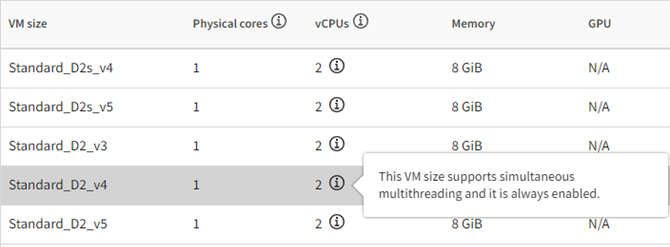
In the virtual desktop creation wizard, the GPU column in the hardware table lists full GPUs for VM sizes that have only partial GPUs available. (1039952)
To mitigate this issue, an
 icon is displayed next to the GPU
listing for such VM sizes. It displays a tooltip indicating that the VM size does not have
full GPUs.
icon is displayed next to the GPU
listing for such VM sizes. It displays a tooltip indicating that the VM size does not have
full GPUs.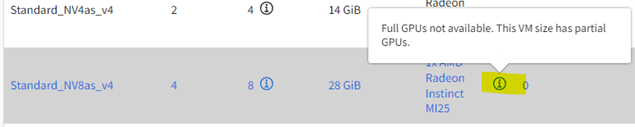
Additionally, when you select a VM size with partial GPUs, a disclaimer is displayed in the GPU driver options to let you know that the VM size has only partial GPUs.
VM sizes that are on Private Preview are not available in Ansys Access on Microsoft Azure. (1019710)
Storage
Azure Files NFS shared storages can only be created when creating an autoscaling cluster.
If you create an Azure NetApp Files storage when defining an autoscaling cluster, creation of the storage volume may fail if the selected size exceeds the storage available in the Azure NetApp Files capacity pool.
When an Azure NetApp Files storage is created for the first time in a region, an Azure NetApp Files capacity pool with a default of 1 TiB of storage is created. This capacity pool is available to all project spaces in the region. Any storages that you create are allocated in this capacity pool.
To resolve this issue you can resize the capacity pool in Azure portal. (973900)
When you choose to create an Azure shared storage in the autoscaling cluster wizard, the storage may fail to get created in the following scenario:
- The location to which resources are being deployed is one that was manually added to the Locations page.
- The subnet does not have the
Microsoft.Storageservice enabled.
(1020154)
To resolve this issue and allow storages to be created in this location:
- In the Azure portal, search for and select virtual networks. Select your Virtual Network, then select Subnets in the navigation pane to display the subnets for your Virtual Network.
- In the subnet list, select the subnet.
In the subnet's properties, under Services, enable Microsoft.Storage.
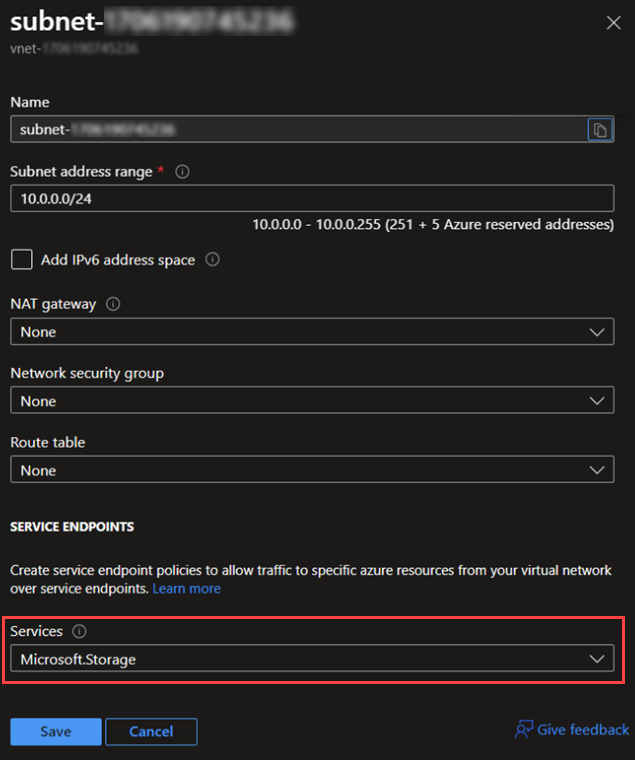
Data Management
When local drive mapping is enabled, transferring larger files from your local machine to a virtual desktop may fail with an 'Out of memory' error if the virtual machine does not have enough available memory to complete the operation. (964796)
Tags
Creating tags with any of the following names will cause resources to be in a 'Failed State' upon creation: BackendIdentifier, Name, ProjectSpaceId, Source, TenantId, UserId, VMid. Creating tags with these names will result in a 'Duplicate key tag specified' error as these tag names are reserved for system use.
General Usability
Internet Explorer is not supported.
Occasionally, the following error may appear while you are working in Ansys Access on Microsoft Azure:
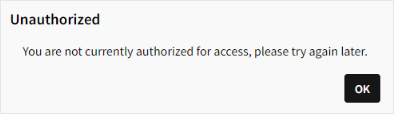
Click OK to reload the page. In some cases, you may be prompted to sign in again. (912801)
When using a widescreen monitor, connecting to a Linux virtual desktop with GRID drivers may result in a display that does not fill the screen completely. (1042549)
To work around this issue:
- Obtain the private IP address of the virtual desktop.
- Open the Remote Desktop Connection app.
- In the Computer field, enter <ipAddress>:443, replacing <ipAddress> with the IP address of the virtual desktop.
Click Show Options, then select the Display tab and set the display size.
The display size (resolution) must follow a 16:9 ratio. For example:
- 2560x1440
- 1920x1080
- 1600x900
- 1280x720
- Click Connect. The screen is displayed at the correct size.
When connecting to a Linux virtual desktop with KDE or GNOME in a remote desktop session, only 32-bit color depth is supported. Lower color depths (24-bit or lower) are not functional.
To set the color depth for remote desktop sessions:
- Launch the Remote Desktop Connection app on your computer.
- Click Show Options.
- Select the Display tab.
- In the Colors area, select Highest Quality (32 bit).
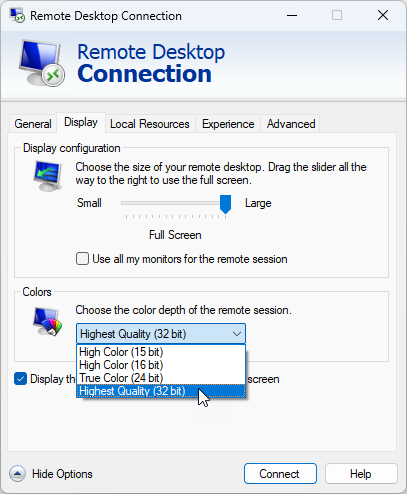
Changing the following timers on a Windows virtual desktop requires that you restart the virtual desktop for the new value(s) to take effect:
- Sign out user who has been offline for
- Sign out user who has been disconnected for
No warning is displayed to notify you that the virtual desktop must be restarted. If the virtual desktop is not restarted, the previous value will remain in effect. (1039033)
If you perform an action in Azure portal which changes the status of a resource in Azure, the status is not automatically updated in Ansys Access on Microsoft Azure.
Stopping a resource via Azure portal is a particular concern, as the resource will remain Running in Ansys Access on Microsoft Azure and continue to incur charges on your Ansys bill.
To avoid issues, Ansys recommends that you always interact with resources via Ansys Access on Microsoft Azure, not Azure portal. (1268368)

