Ansys Speos Virtual Desktop
The Ansys Speos virtual desktop experience is summarized in the following steps:
Create a virtual desktop. A project space administrator creates a virtual desktop with Ansys Speos installed. See Creating a Virtual Desktop in the Administration Guide.
Follow these guidelines:
Operating system: Windows Server 2022
Applications: Ansys Speos
Specify whether you want to install ANSYS Geometry Interfaces:
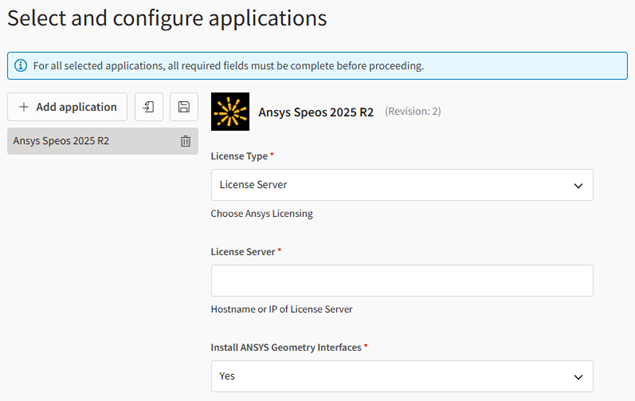 Note: Ansys recommends that you create the virtual desktop without any applications, and then add the application after the virtual desktop has been created. See Adding Applications to a Virtual Desktop in the User's Guide. Sometimes, Windows updates are triggered on newly created virtual machines, causing application installation to fail.
Note: Ansys recommends that you create the virtual desktop without any applications, and then add the application after the virtual desktop has been created. See Adding Applications to a Virtual Desktop in the User's Guide. Sometimes, Windows updates are triggered on newly created virtual machines, causing application installation to fail.Hardware recommendations:
Graphics Nodes
Standard_NV36ads_A10_v5
Has graphics card. Good for pre/post processing and compute for small models HPC Compute Nodes
- HC series (for example, Standard_HC44rs)
- HBv3 series (for example, Standard_HB120rs_v3)
These nodes have different core counts. Select the virtual machine size based on model size and other requirements. Limitations:
To visualize a Speos 360 result or run a simulation using GPU acceleration, you must use a VM size with a dedicated graphics card.
Launch a virtual desktop session. Users with access to the project space connect to the virtual desktop to start a virtual desktop session. See Launching a Virtual Desktop Session in the User's Guide.
Run the remote application. Once the desktop is open you can run simulations on the virtual desktop just as you would on your local desktop. For product information, refer to the Speos Documentation.
If you need to transfer files to the virtual desktop, see General Guidelines for Transferring Files in the User's Guide.


