AEDT Virtual Desktop
The Ansys Electronics Desktop virtual desktop experience is summarized in the following steps:
Create a virtual desktop. A project space administrator creates a virtual desktop with Ansys Electronics Desktop installed. See Creating a Virtual Desktop in the Administration Guide.
Important notes for Ansys Electronics Desktop:
Operating system: Windows Server 2022
Applications: Select Ansys Electronics Desktop. Mozilla Firefox and VcXsrv Windows X Server are added automatically.
Ansys recommends adding Notepad++ as well.
To configure the application, select the Ansys Electronics Desktop application in the left pane and specify configuration settings in the right pane.
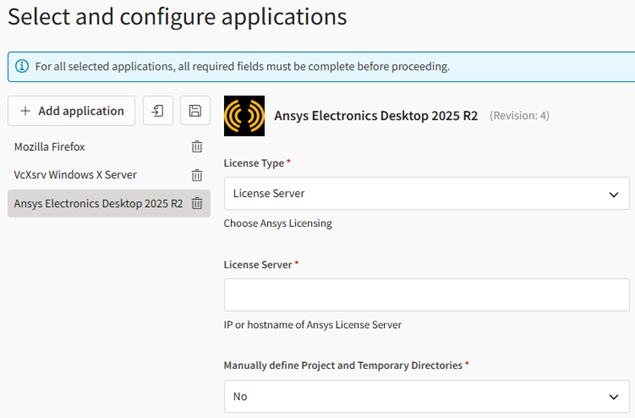 Note: Ansys recommends that you create the virtual desktop without any applications, and then add the application after the virtual desktop has been created. See Adding Applications to a Virtual Desktop in the User's Guide. Sometimes, Windows updates are triggered on newly created virtual machines, causing application installation to fail.
Note: Ansys recommends that you create the virtual desktop without any applications, and then add the application after the virtual desktop has been created. See Adding Applications to a Virtual Desktop in the User's Guide. Sometimes, Windows updates are triggered on newly created virtual machines, causing application installation to fail.Hardware:
Graphics Nodes for Pre/Post
- NCv3 series (for example, Standard_NC6s_v3)
- NVv3 series (for example, Standard_NV12s_v3)
For large simulation models, a VM size with a graphics card is recommended. These nodes may have enough CPU cores to run small models. Compute/Memory Optimized Series
- Standard_D16s_v3
- Standard_E16s_v5
Multiple options for core counts are available. Select the VM size based on the model size and other requirements.
If these VM sizes are not available, use HC44rs.
CPU+GPU Nodes for Ansys HFSS SBR+ CPU+GPU Solver
- Standard_NC6s_v3
- Standard_NC12s_v3
Some GPU VM sizes have more than one GPU card. Ansys HFSS SBR+ GPU Solvers can run on one or more GPU cards. Select Tesla drivers when creating these VMs. When using a Linux VM, use GNOME for accelerated graphics.
Currently, GPU clusters are not supported.
HPS/Slurm Client VM
- Standard_D4_v5
- Standard_E4_v5 (or larger)
HPC Platform Services (HPS) is installed on a virtual desktop for AEDT cluster workflows.
Minimum 8 cores recommended. This is a Linux VM. You can run the application in this environment provided that it has enough cores and memory.
High Performance Compute
HC series (for example, Standard_HC44rs)
If VM sizes in this series are not available, use the compute/memory optimized series shown above.
Launch a virtual desktop session. Users with access to the project space connect to the virtual desktop to start a virtual desktop session. See Launching a Virtual Desktop Session in the User's Guide.
Run the remote application. Once the desktop is open you can run simulations on the virtual desktop just as you would on your local desktop. For information about AEDT, refer to the Ansys Electronics Documentation.
If you need to transfer files to the virtual desktop, see General Guidelines for Transferring Files in the User's Guide.


