Setting Timers for a Virtual Desktop
Each virtual desktop has a number of shutdown and sign-off timers that you can set.
A shutdown timer automatically stops a Running virtual desktop after a specified period of low activity or inactivity.
A sign-out timer automatically signs out inactive or disconnected users.
Timers are an excellent way to control costs, as resources that are left running continue to incur charges even if they are not being actively used.
To set timers on a virtual desktop:
Go to the project space containing the virtual desktop.
Click the virtual desktop to display its details, then select the Timers tab.
The timers that are available depend on whether the virtual desktop is a Windows or Linux machine.
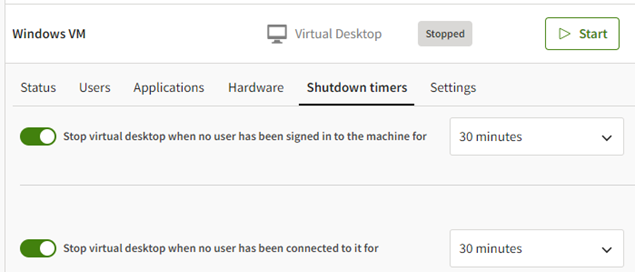
To enable or disable a timer, click its toggle button. If enabling a timer, select the desired timeout period. Timer options are described below.
If you have changed the values of either of the following timers on a Windows virtual desktop, you must restart the virtual desktop for the new value(s) to take effect:
- Sign out user who has been offline for
- Sign out user who has been disconnected for
Changes to all other Windows timers take effect immediately and do not require the virtual desktop to be restarted.
None of the timers on Linux require the virtual desktop to be restarted.
Windows Virtual Desktop Timers
Stop virtual desktop when no user has been signed in to the machine for. The maximum number of minutes that the virtual desktop can remain running when no user is signed in to the machine. (When a user connects to a virtual desktop, they are signed in to the machine so that they can use it.)
This timer is activated when no users are listed on the Users tab in the virtual desktop details. When the user list has been empty for the specified period of time, the virtual machine is stopped.
Note that users remain signed in to a virtual machine after disconnecting from a session unless the Sign out user who has been disconnected for timer is set.
Stop virtual desktop when no user has been connected to it for. The maximum number of minutes that the virtual desktop can remain running after all users have disconnected from it. (A user disconnects from the virtual desktop by closing their virtual desktop session.)
This timer is activated when every user listed on the Users tab in the virtual desktop details has a status of 'Disconnected'. When the list has been in this state for the specified period of time, the virtual desktop is stopped.
Sign out user who has been offline for. Signs a user out of the virtual machine after a specified period of inactivity. If the value is changed, the virtual desktop must be restarted for the value to take effect.
Sign out user who has been disconnected for. Signs a user out of the virtual machine after they have disconnected from the virtual desktop session. If this timer is not set, users remain signed in to the virtual machine after being disconnected. If the value is changed, the virtual desktop must be restarted for the value to take effect.
Linux Virtual Desktop Timers
Stop virtual desktop when no user has been signed in to the machine for. The maximum number of minutes that the virtual desktop can remain running when no user is signed in to the machine. (When a user starts a session, they must sign in to the machine so that they can use it.)
This timer is activated when no users are listed on the Users tab in the virtual desktop details. When the user list has been empty for the specified period of time, the virtual machine is stopped.
Stop virtual desktop when no user has been active for. The maximum number of minutes that the virtual desktop can remain running when no users are actively using it.
This timer is activated when no actions have been performed by any signed-in user for the specified amount of time.
Sign out user who has been idle for. Signs a user out of the virtual machine after a period of inactivity. If the user has not performed any actions in the specified amount of time, and it is the user's only session, the user will be removed from the Users tab in the resource details.


