Ansys Accounts are free to create, and in some cases may be created for you. Accounts are not tied to any particular product or service — the same account is used to access all Ansys websites, products, and services that have credentialed access.
You are prompted to create an Ansys Account when you do either of the following for the first time:
Request a free trial of subscription-based software. See Signing Up for a Free Trial.
Download an app from the Ansys Store.
Access any of the Ansys sites that require sign-in.
You are presented with the following:
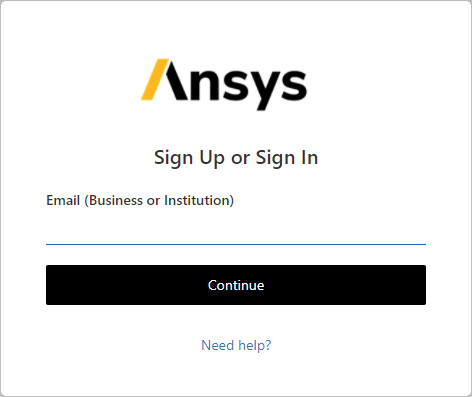
To sign up for an Ansys Account:
In the sign-in dialog box, enter a valid email address. Note that personal email addresses (such as Gmail accounts) provide access to a limited number of resources. To ensure access to all resources that require Ansys Account access, use a business or institutional email address.
Click .
You are prompted to sign up for an account:
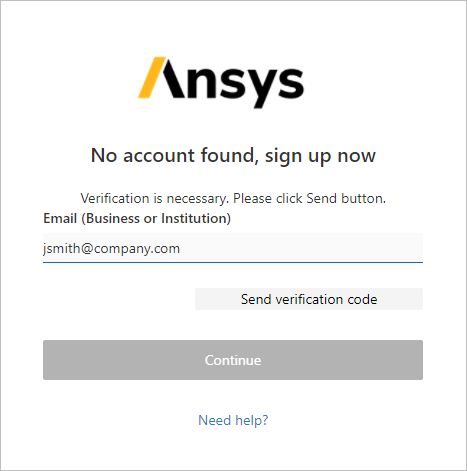
Click . A code is sent to you via email.
Enter the code in the Verification code field, then click :
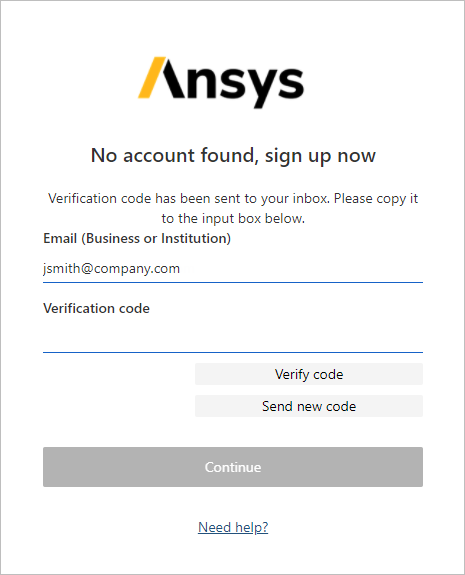
When your email address has been verified, click .
You are prompted to create your account:
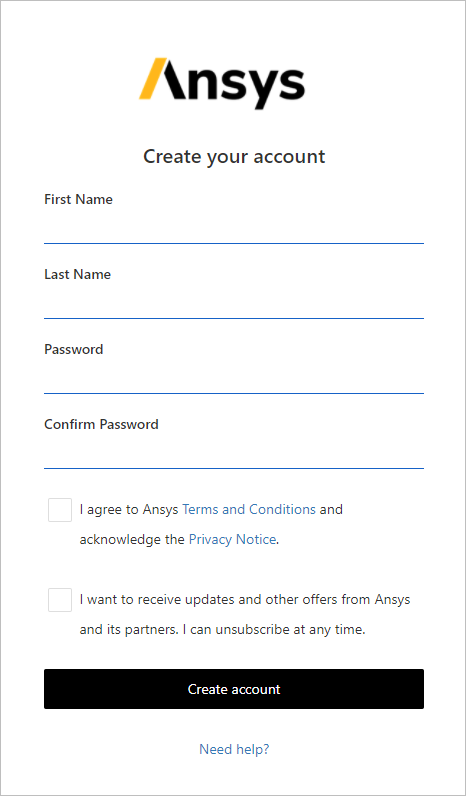
Specify your name, then create and confirm a password.
Password requirements:
8-16 characters
Must contain 3 of the following 4 types of characters:
Lowercase characters
Uppercase characters
Digits (0-9)
Symbols: @ # $ % ^ & * - _ + = [ ] { } | \ : ' , ? / ` ~ " ( ) ; .
Review and accept the Ansys Terms and Conditions and Privacy Notice.
Click .
When you sign in to your Ansys Account, at times you will be prompted to verify your identity. Specify whether you want to register a phone number as an additional verification option, or use email only.
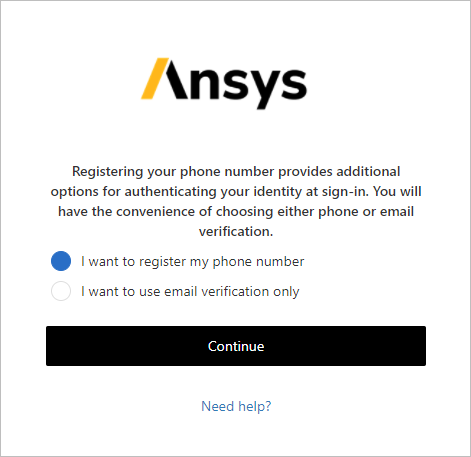
If you chose to register your phone number, select your country code and enter your phone number. Then, specify how you would like to receive your verification code. To receive a code via text message, click . To receive a code via a phone call, click .
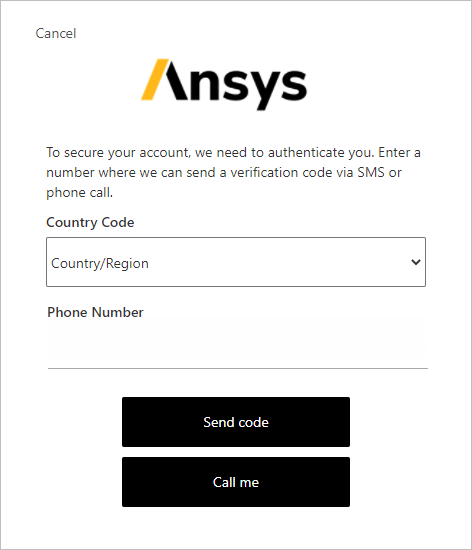
Once you receive your verification code, enter it in the verification code field and press Enter:
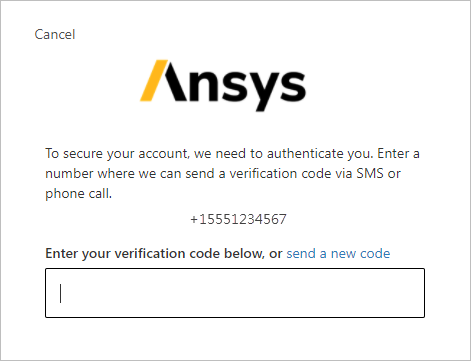
Once your email address is verified, additional information is needed to complete your account setup. You must acknowledge that the information you are about to provide will be used for eligibility screening, then click .
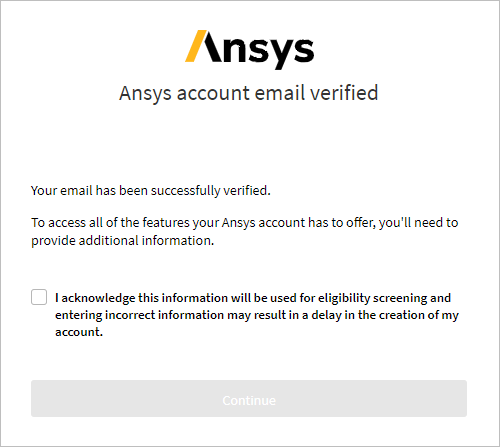
Enter the required information, then click .
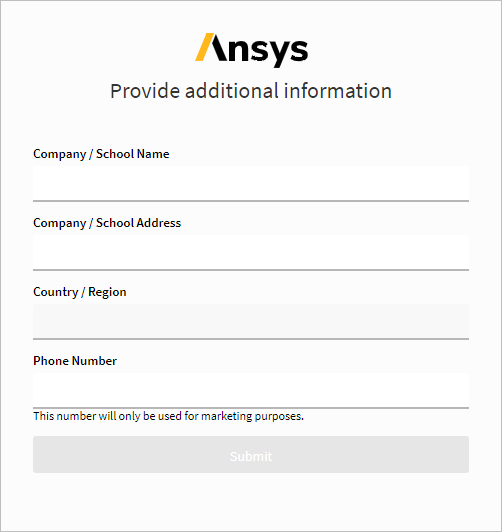
Once your information is confirmed, your Ansys account is ready to be used.
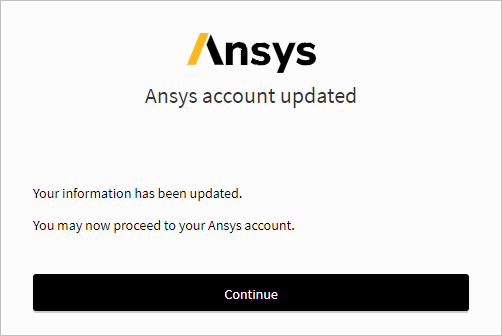
Related Topics:


