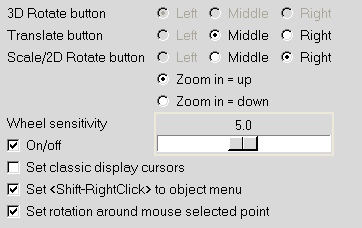You can change the default mouse controls in Ansys Icepak to suit your preferences using the Mouse buttons section of the Preferences panel.
Edit Preferences
To change the default mouse control for a manipulation function, select the relevant button (Left, Middle, or Right). Translate a model quickly or slowly by changing the Wheel sensitivity value. The higher numbers allow for quick and large movements and the lower numbers allow for smaller incremental movements of your model. If Wheel sensitivity is not enabled, you cannot translate a model. Enable Set Classic Display Cursors to restore the display of the cursors to the one used prior to Ansys Icepak 12.0 and the rotation cursors will no longer be displayed in the graphics window. By default, Set <Shift-RightClick> to object menu is enabled to display an object menu when you perform Shift+right-click an object. If this option is not enabled, performing a Shift+right-click activates the interactive object resize feature. Set rotation around mouse selected point allows you to select a point in the graphics display window using the mouse and rotate a model around this selection.
You can apply the changes either to the current project by clicking This project, or to all Ansys Icepak projects by clicking All projects button. To close the Preferences panel without applying any changes, click Cancel.
Note:
In this manual, descriptions of operations that use the mouse assume that you are using the default settings for the mouse controls. If you change the default mouse controls, you will need to use the mouse buttons you have specified, instead of the mouse buttons that the manual tells you to use.
The 3D Rotate button is active when Set Classic Display Cursors is enabled.