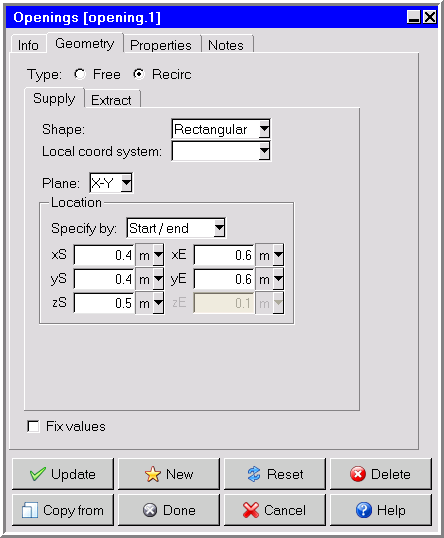To include an opening in your Ansys Icepak model, click the  button in the Object
creation toolbar and then click the
button in the Object
creation toolbar and then click the  button to open the Openings panel, shown in Figure 12.4: The Openings Panel for a Free Opening (Geometry Tab) and Figure 12.5: The Openings Panel for a Recirculation Opening (Geometry Tab).
button to open the Openings panel, shown in Figure 12.4: The Openings Panel for a Free Opening (Geometry Tab) and Figure 12.5: The Openings Panel for a Recirculation Opening (Geometry Tab).
The procedure for adding an opening to your Ansys Icepak model is as follows:
Create an opening. See Creating a New Object for details on creating a new object and Copying an Object for details on copying an existing object.
Change the description of the opening, if required. See Description for details.
Change the graphical style of the opening, if required. See Graphical Style for details.
In the Geometry tab, specify the type of the opening by selecting Free or Recirc next to Type. The lower part of the panel will change depending on your selection of the Type.
Specify the geometry, position, and size of the opening. There are five different kinds of geometry for Free type opening and five different kinds of geometry for Recirc type opening available in the Shape drop-down list. The inputs for these geometries are described in Geometry. See Resizing an Object for details on resizing an object and Repositioning an Object for details on repositioning an object.
Note: You can specify different geometries and dimensions for the Supply and Extract sections of a recirculation opening.
Note: The decoration shown on the opening object in the graphic display window is not displayed when the opening is a CAD object.
In the Properties tab, specify the characteristics related to the selected opening Type. These options are described in the following sections.