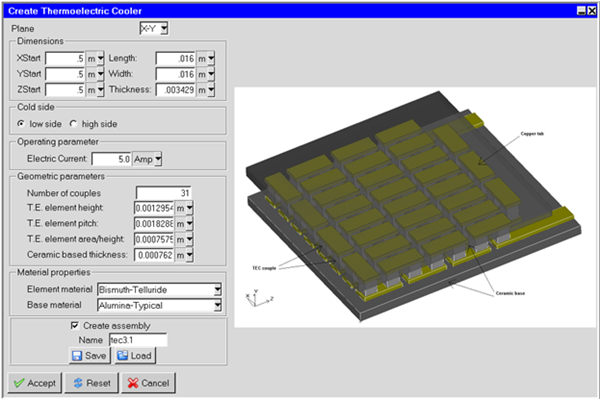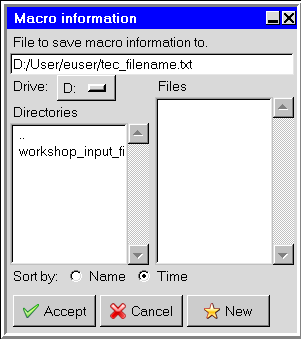From the menu, select Modeling
.
In the Create Thermoelectric Cooler panel, specify the following parameters:
Plane: Specify the plane on which to place the TEC.
Dimensions: Specify the size of the TEC. Change the unit from the drop-down list if necessary.
Cold Side: Select the cold side of the TEC.
Operating parameter: Specify the current that flows through the TEC.
Geometric parameters: Specify the number of couples; the height, pitch, and area/height of the thermoelectric elements; and the thickness of the ceramic base. Change the unit from the drop-down list if necessary.
Material properties: Specify the material for the elements and base.
Select the Create assembly check box if you want Ansys Icepak to create an assembly in the model tree that houses all the objects that compose the TEC.
If you want to save the current TEC settings to load during a later session, click and use the Macro information panel to navigate to a location on your hard drive. Specify the name of the text file at the end of the desired path as shown below. You can then use the button to load the saved text file.
In the Name field, enter a name for the TEC.
When all parameters are set, click . The TEC objects are created and displayed in the graphics and Model manager windows.